Home » IT Support and Security in Milton Keynes and Northampton » Learning Centre
Welcome to the Your Cloud Works Learning Centre. You have almost 500 different resources to choose from!
At Your Cloud Works, we believe in empowering our community with the knowledge and tools necessary to navigate the ever-evolving world of technology. Our Learning Centre is designed to be your go-to resource for all things tech, offering a wealth of information and insights to help you stay ahead of the curve.
Dive into our comprehensive Tech Guides to find detailed tutorials and expert advice on a wide range of topics, from the basics of cloud computing to advanced cybersecurity practices. Stay informed with our regularly updated Blog Posts, where we share the latest trends, tips, and news in the tech industry. Explore the Books we’ve authored, providing in-depth explorations of essential tech subjects, and access our Newsletters for curated updates delivered straight to your inbox.
Keep up with the latest happenings at Your Cloud Works through our News section, where you’ll find announcements and updates about our services and initiatives. If you have questions, our Frequently Asked Questions section is here to provide clear and concise answers. Plus, don’t miss our Tech Tip Videos for quick and easy-to-follow visual guides that make mastering new tech skills a breeze.
Join us on this journey of discovery and innovation, and make the most of the resources available at the Your Cloud Works Learning Centre.
The Danes
2 Reindeer Court
Potterspury
NN12 7FB
Company Reg No. 07452136
VAT Number: GB102703663