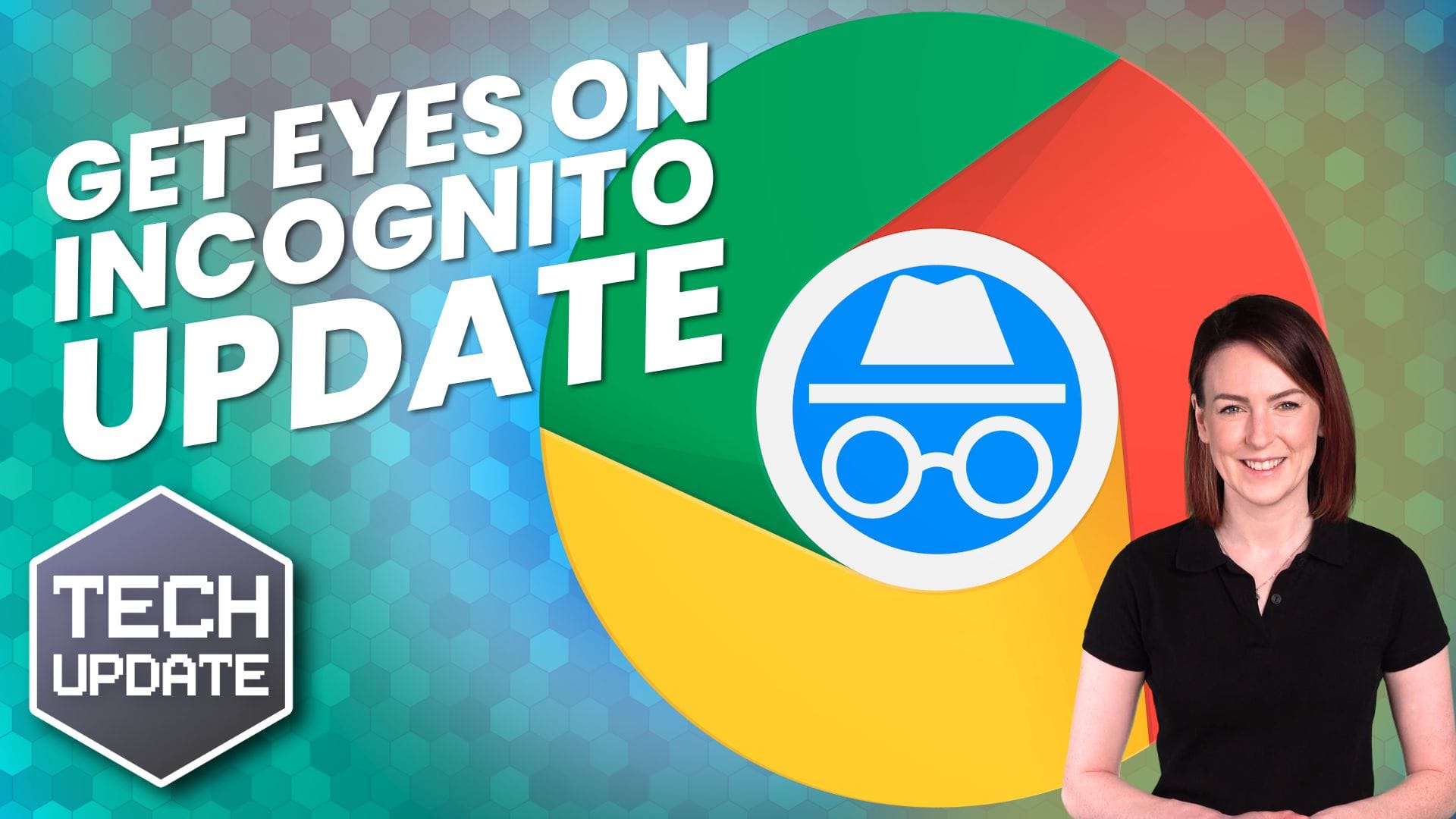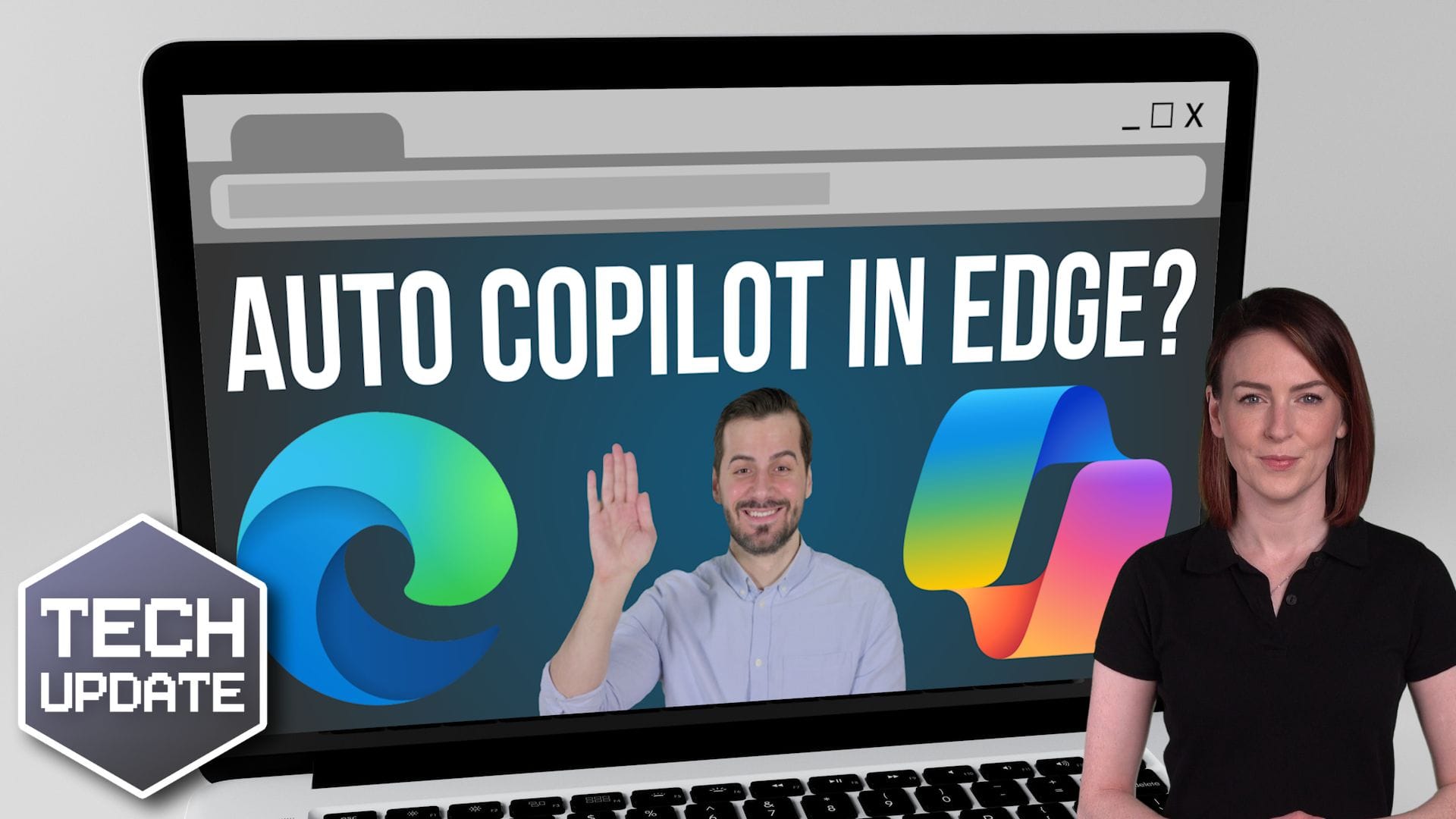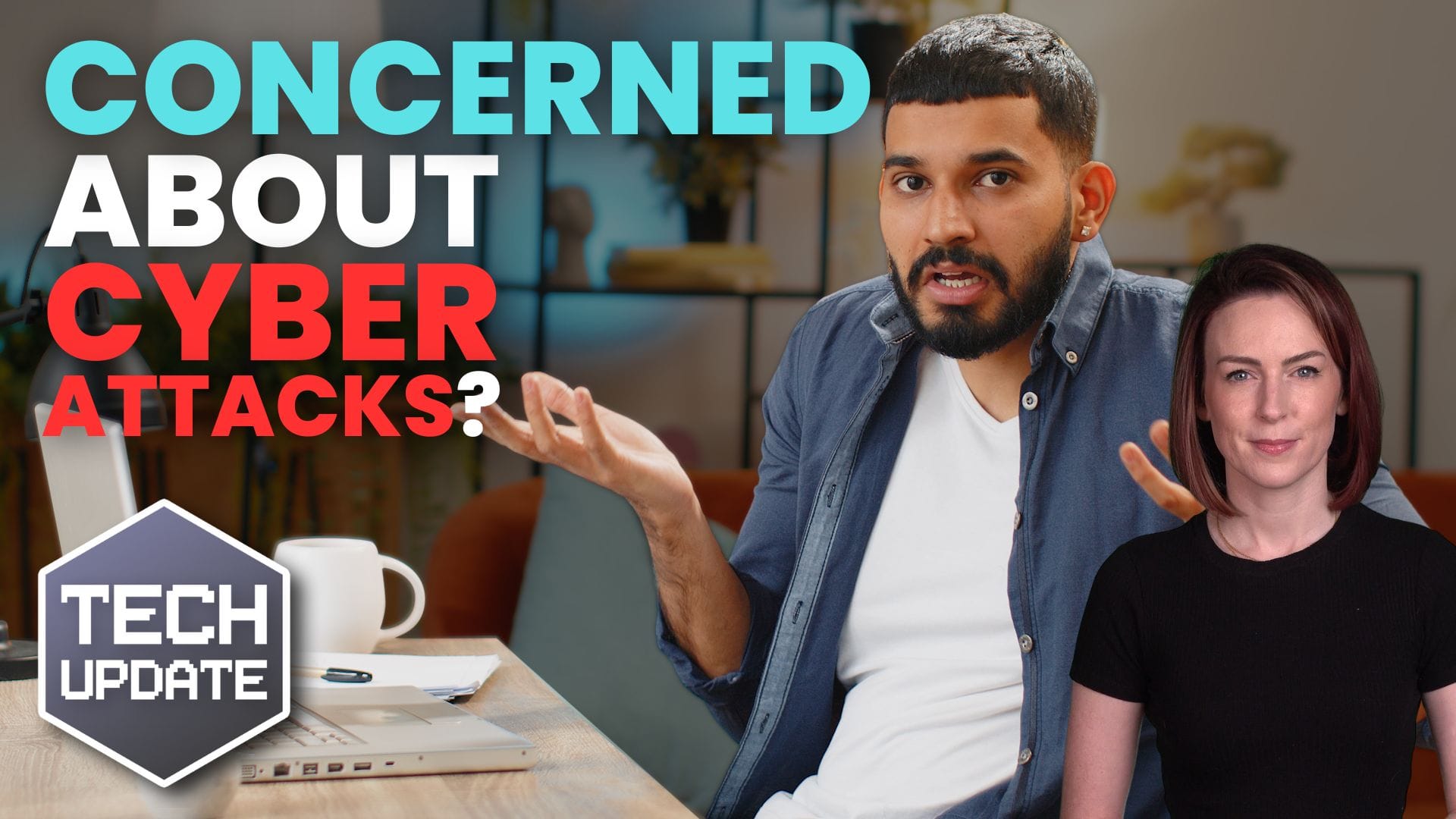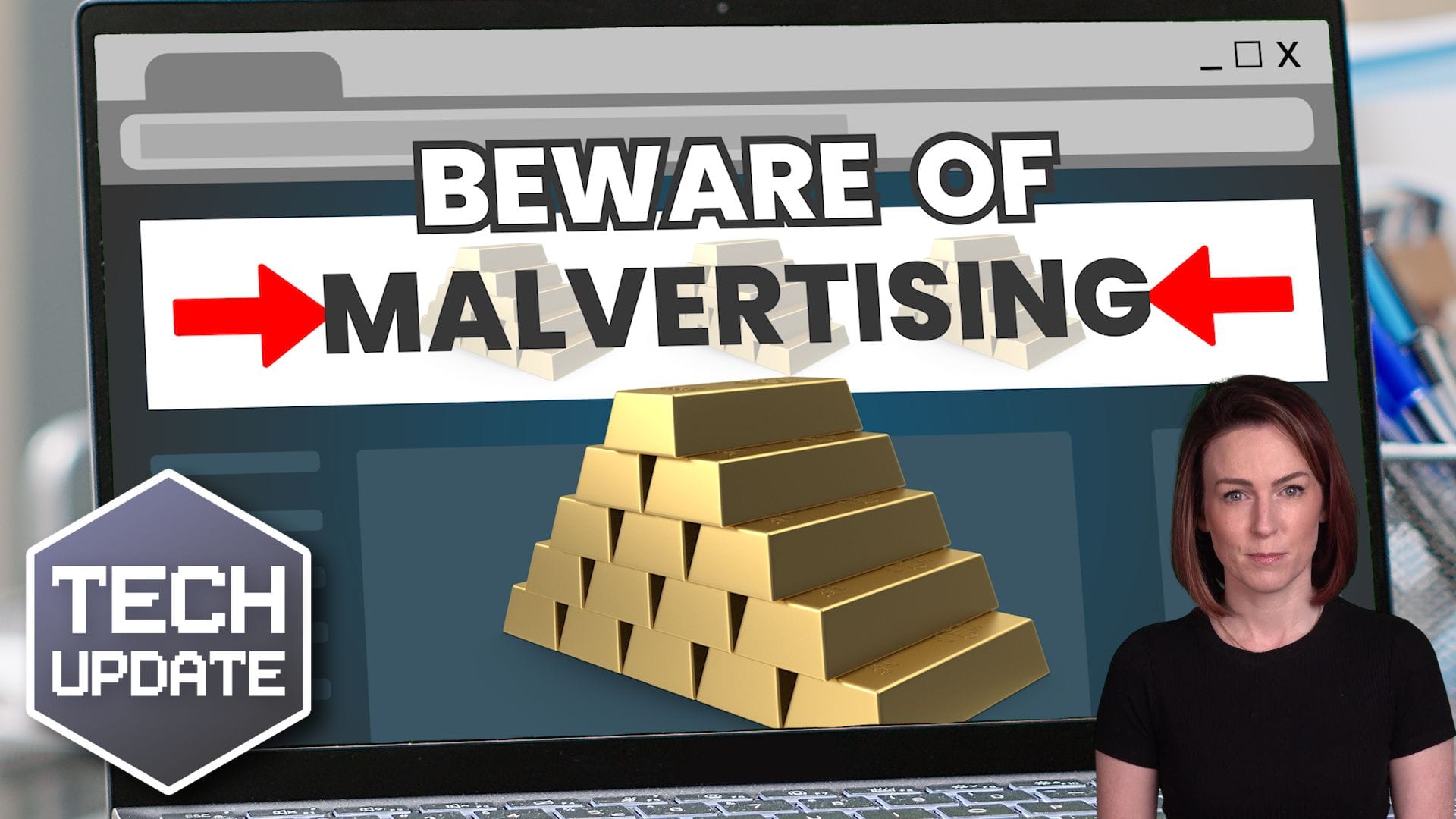Sometimes it’s useful to have an extra pair of eyes—or ears—to help you proofread documents or listen to your emails.
Microsoft gets that. And has a fantastic feature called Read Aloud. Did you know about this one already?
It was originally created to assist people with limited vision by reading text aloud, but it turns out, the tool is a game-changer for everyone. Read Aloud can help boost your productivity – and the productivity of your team – by allowing your ears to do some of the work your eyes usually do.
Imagine being able to listen to your documents while making a cup of coffee or catching up on some much-needed desk organisation.
Here’s how it works:
In Microsoft Word, open any document and select the “Review” tab in the Word ribbon. Then, look for the “Read Aloud” option and click on it. The Read Aloud feature will start reading from wherever you’ve selected in your document.
For Microsoft Outlook on Windows, if you have an open email, go to the “Message” tab. If you’re just peeking into your Inbox from the preview pane, head over to the “Home” tab. In both cases, look for the “Read Aloud” option and select it to have your emails read aloud.
This tool not only saves time but also improves comprehension and learning by letting you listen to the text. So, give your eyes a break and let your ears do some of the heavy lifting!
Have you used this tool yet?
#productivity #Microsoft #ReadAloud
How to use accessibility features in Microsoft 365 like Narrator, Read aloud and Voice Search easily