How a strategic IT advisor pays for themselves
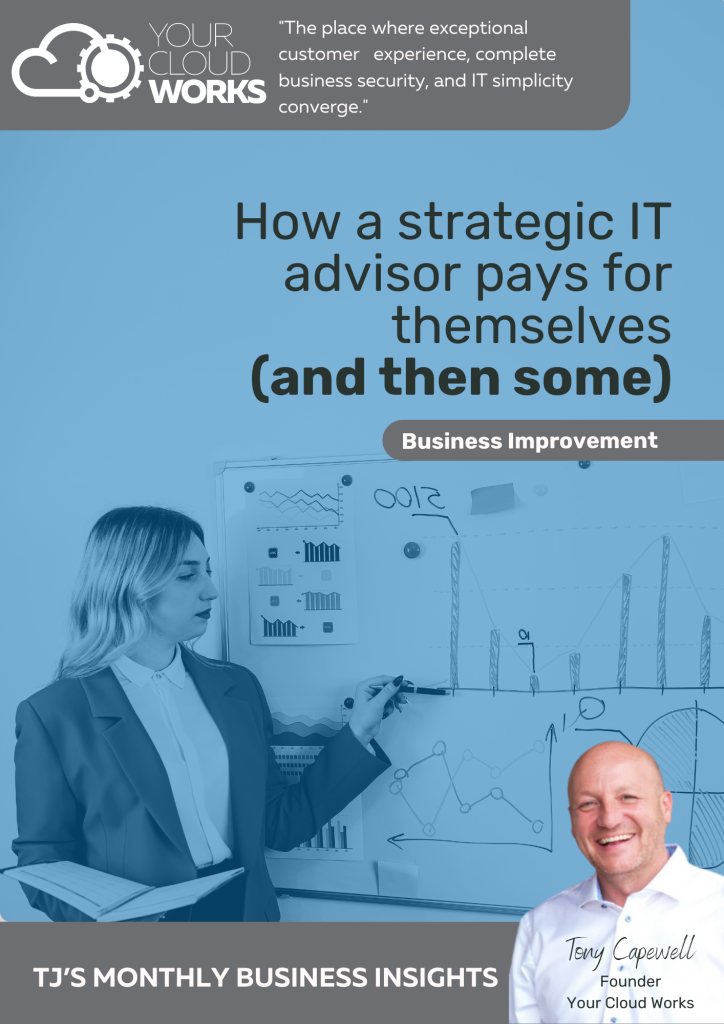
Is your IT support service helping your business grow? Or just fixing things when they break? If your current approach is all panic, invoices, and short-term fixes, it’s time for a rethink. Our latest guide explains how a strategic IT advisor becomes a true partner in business growth. Helping you plan ahead, spend smarter, and […]
The clock’s ticking for Windows 10: Are you ready?
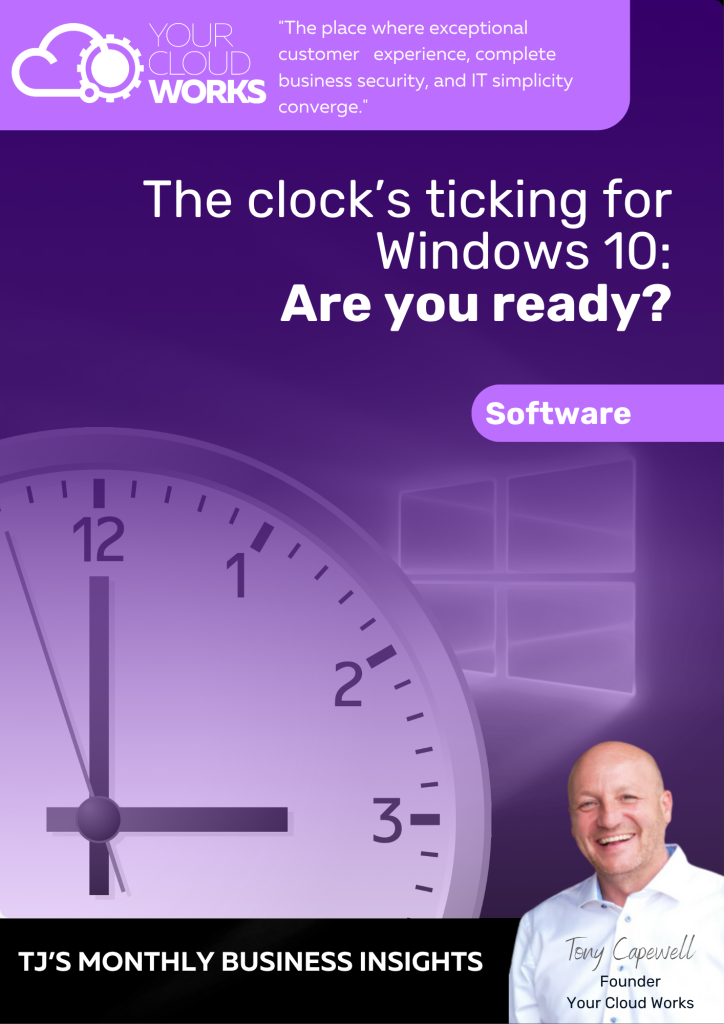
14th October 2025. Does that date look familiar? If you’re using Windows 10, it should. It’s the day Microsoft pulls free support for the operating system. That will leave you with no new features, no bug fixes, and importantly, no more security updates. You can’t risk that. So, what are your options? Our latest guide […]
Technology Insider | July
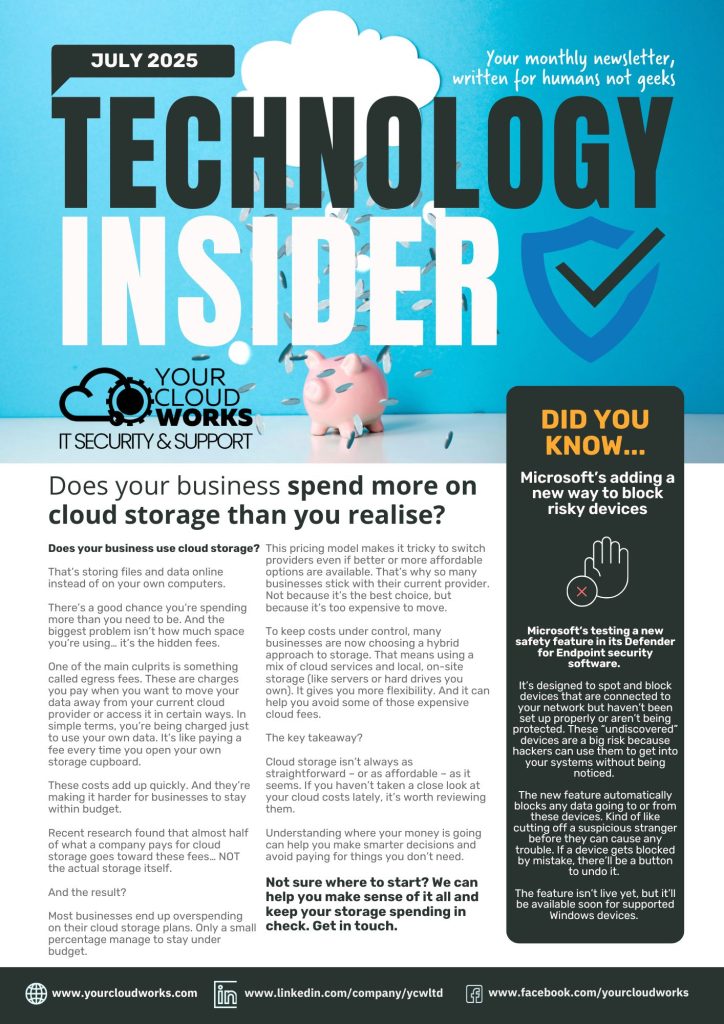
Is your cloud storage costing more than it should? In this month’s newsletter, we explore the hidden fees that catch out many businesses. Like being charged to access your own data. We also talk about a clever new Microsoft security feature, the latest phishing scam that’s fooling even the most cautious people, and why a […]
Technology Insider | June 2025
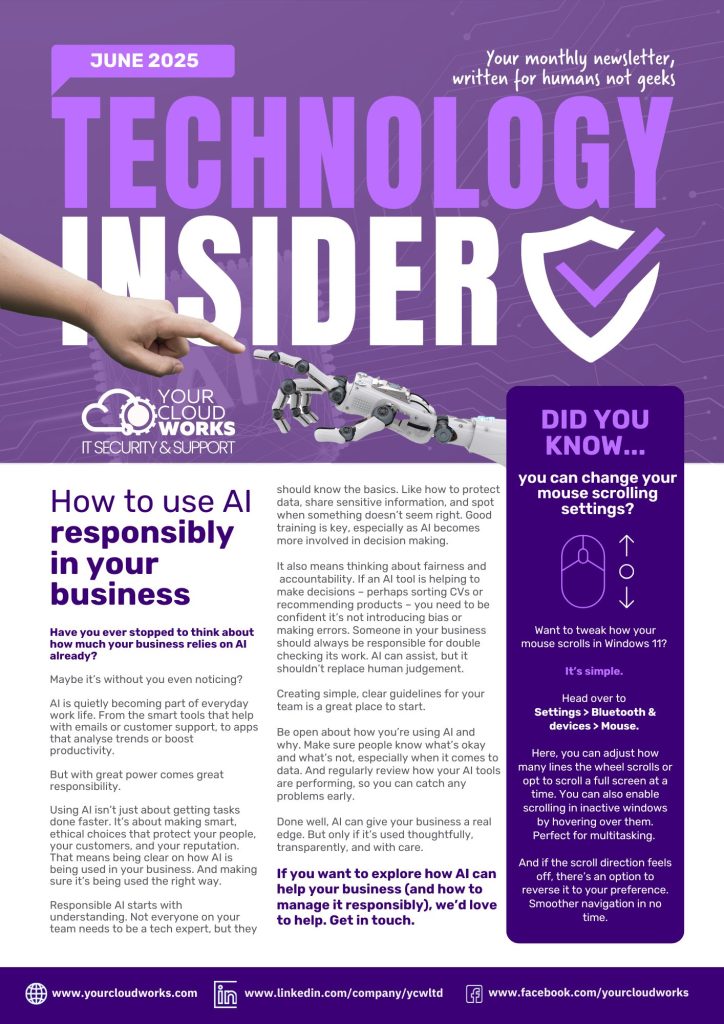
Has your business embraced AI? Like it or not, it’s everywhere we turn. From productivity tools to customer service. And it’s helping businesses and their teams get more done. But are you being responsible about how you use these tools? In June’s newsletter, we look at how you protect your data, your people, and your […]
Is your business still using Windows 10?

What to do when disaster strikes: Recovering from malicious attacks

Technology Insider | May 2025
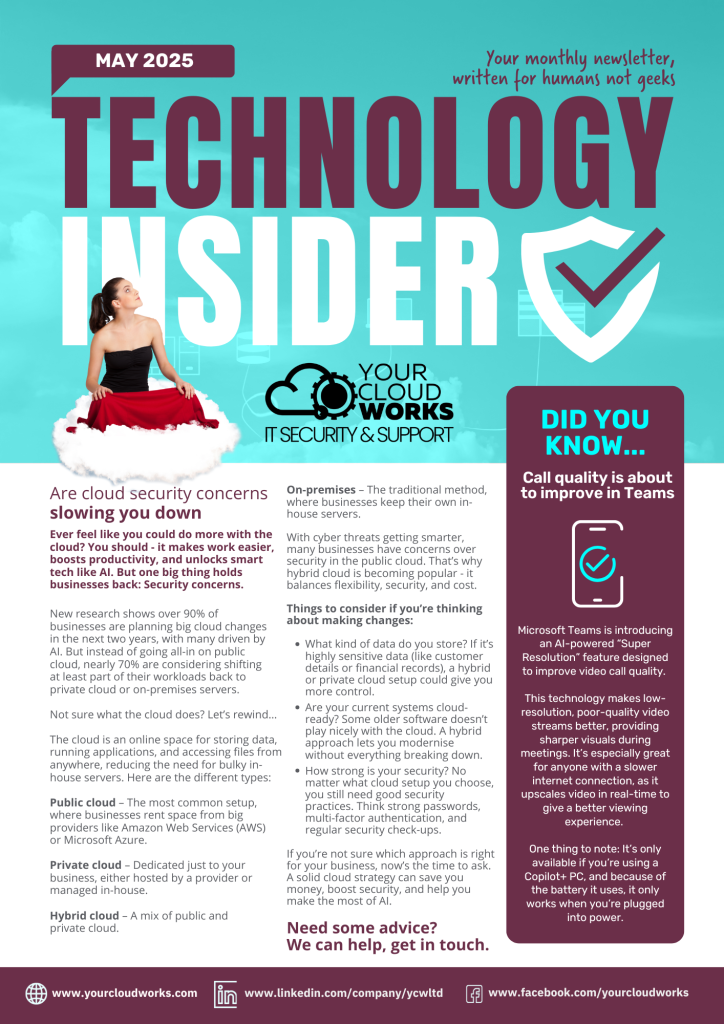
Thinking of doing more with the cloud? You’re in good company: 90% of businesses are planning to make changes over the next two years. But security concerns are holding back some businesses. In May’s newsletter, we talk you through the basics of the cloud to help you understand the best approach for your business. We […]
What to do when disaster strikes: Recovering from malicious attacks
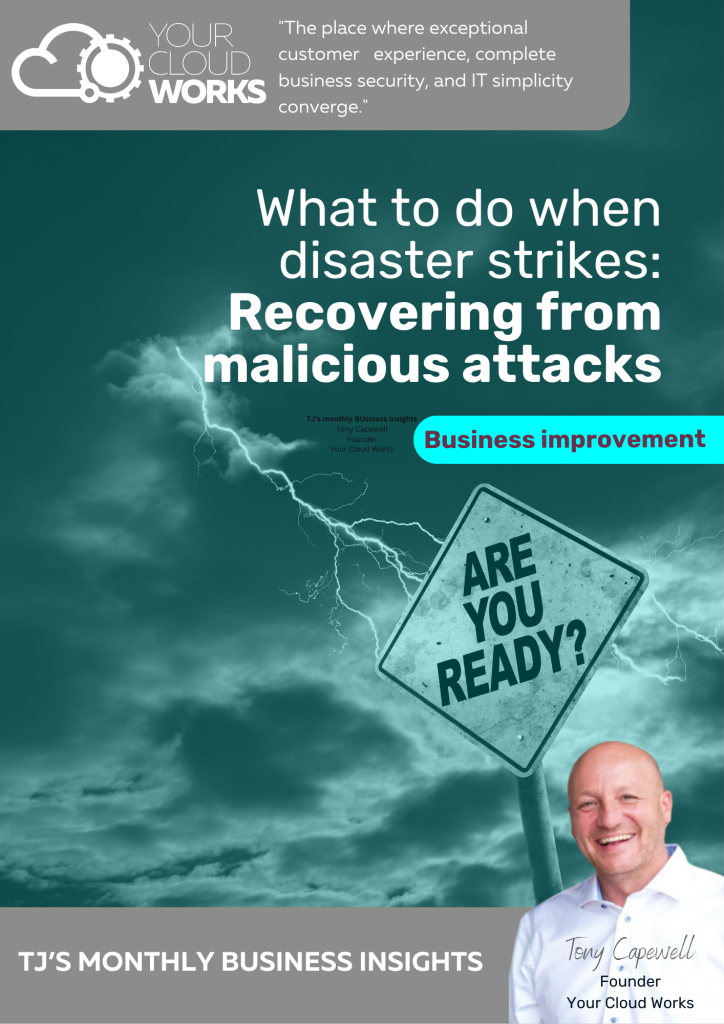
Your business has got firewalls, the latest security software, multi-factor authentication, and of course, your passwords are uncrackable. High five. But… it’s still not enough to protect you from 100% of cyber attacks. Completely watertight security would make your system almost impossible to use. There needs to be a balance. Don’t just focus on avoiding […]
How Copilot Wave 2 can boost your business

Technology Insider | April 2025
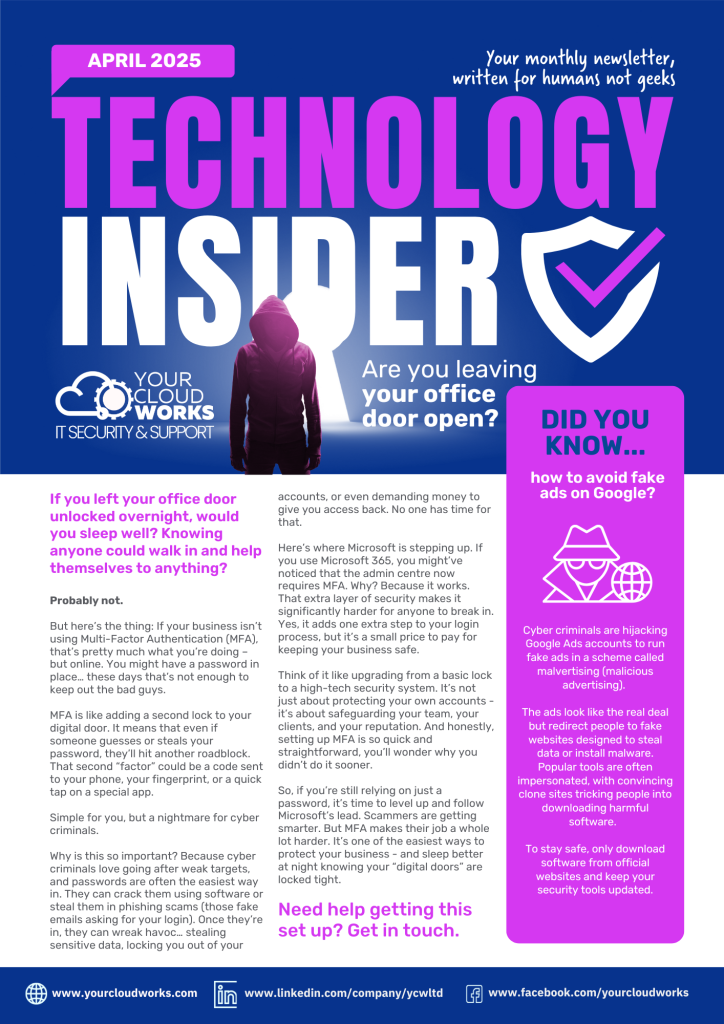
You keep your office door locked tight, right? Wouldn’t want anyone getting in to steal your devices and the data they hold. But do you keep your DIGITAL doors locked as securely? In our April newsletter, we explain how to add a second lock to your digital data. We also look at how your hardware […]
How Copilot Wave 2 can boost your business
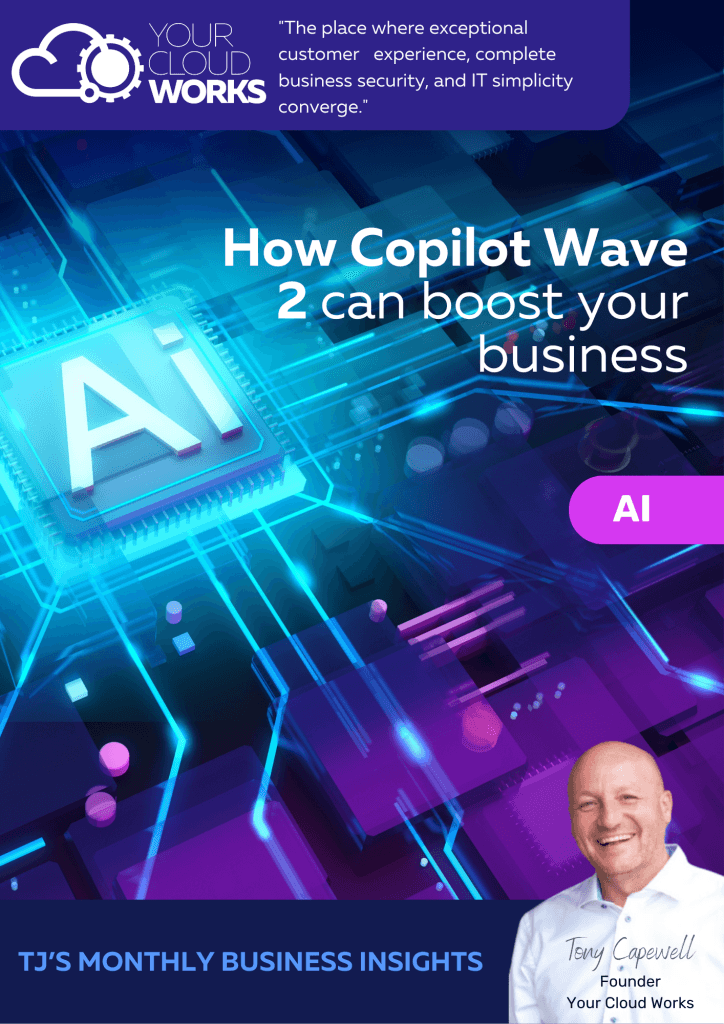
Imagine how different your business would be without Microsoft 365’s suite of apps and tools. It’s a business essential that makes everything easier. Now imagine these apps and tools could do more. Imagine they could summarise reports, documents, and meetings. Or analyse spreadsheets and other data to help you make decisions. Or even automate some […]
Bring Your Own Device: Dos and don’ts for your business
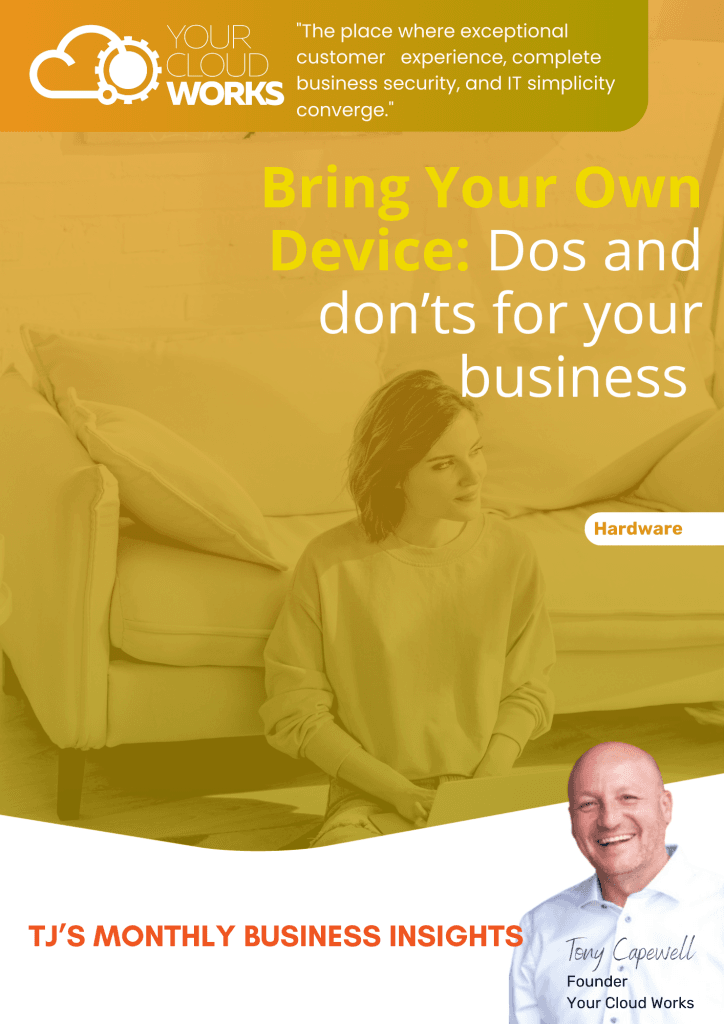
Do you let employees use their own phones, laptops, or tablets for work? That includes things like sending a quick email or updating a client account. If you do, it’s important to remember that personal devices often lack the security measures that work-issued devices have. To remain safe and secure, you MUST have the right […]
Bring Your Own Device: Dos and don’ts for your business

Technology Insider | December 2024
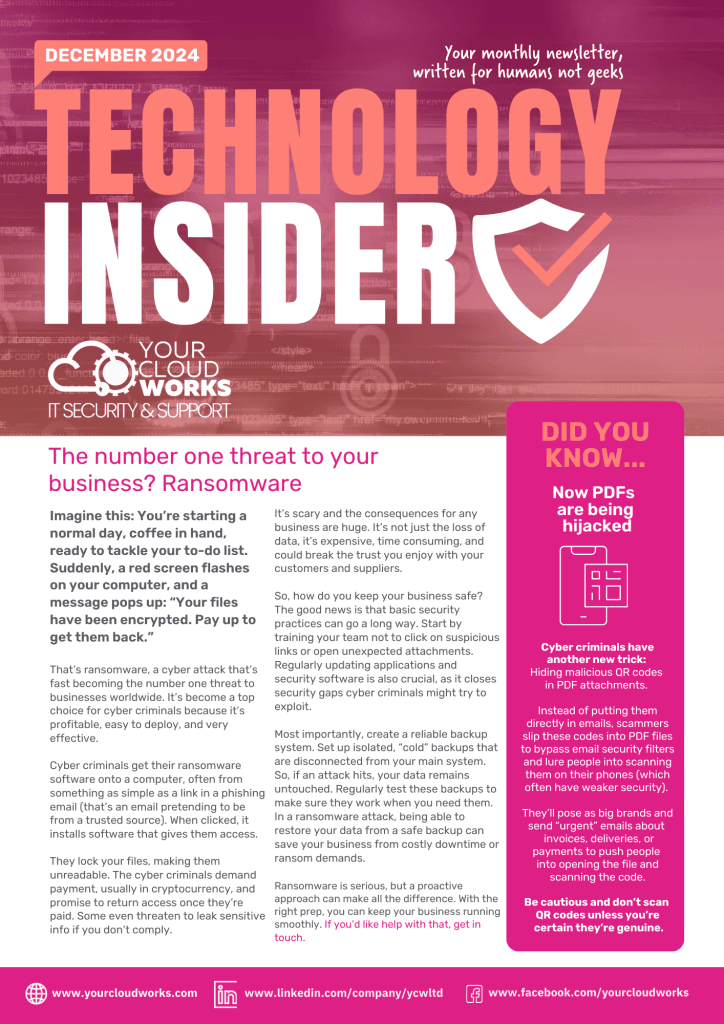
Welcome to the December 2024 edition of our Technology Insider newsletter. Running a business is fun, right? But it also comes with an element of risk. From a technology point of view, it seems like there are threats hiding around every corner. In this month’s newsletter, we look at the biggest cyber security threat to […]
Choosing the Best IT Hardware for your Business

How to choose the right new hardware for your business
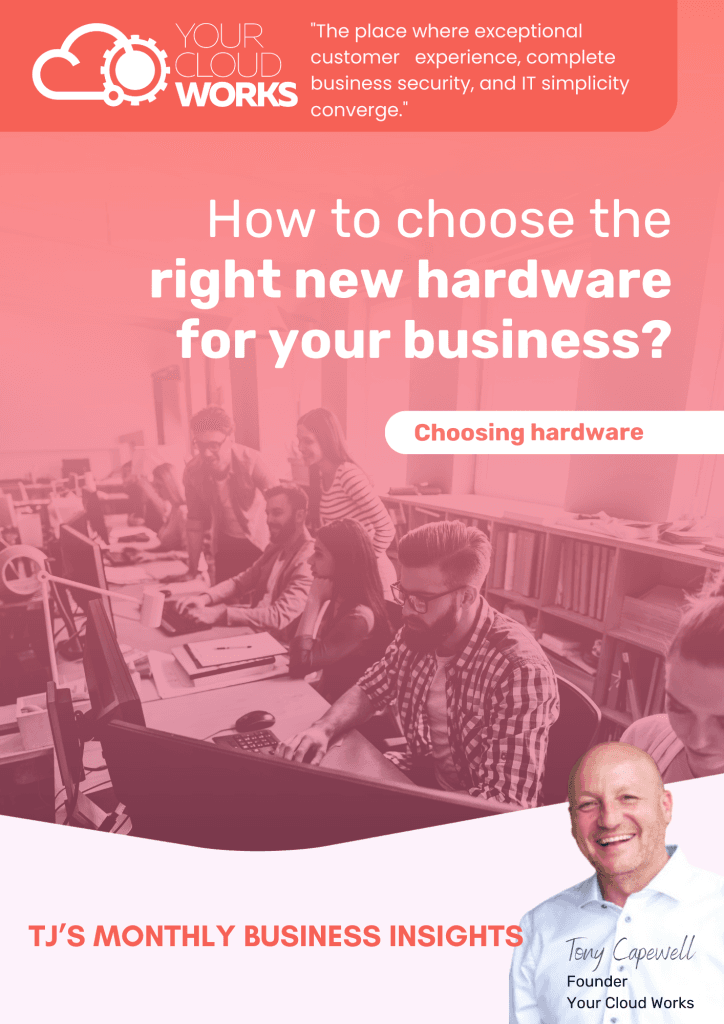
Slow isn’t often a word you want to associate with your business. But when your hardware isn’t performing, you’ll hear it a lot. Complaints about PCs, your internet connection, even your network. Not only is it frustrating, but it’s costing you time, money, and productivity. Upgrading your hardware is the solution, but with so many […]
Cloud Telephony vs. VoIP – which is best for your business?

Technology Insider | November 2024

The tech wake-up call you may need Welcome to the October 2024 edition of our Technology Insider newsletter. A wake-up call can be a good thing. It can save you from potential disaster. But often it can leave you wishing you’d done things differently in the first place. October’s newsletter talks about Joe’s wake-up call. […]
Cloud Telephony vs. VoIP – which is best for your business?
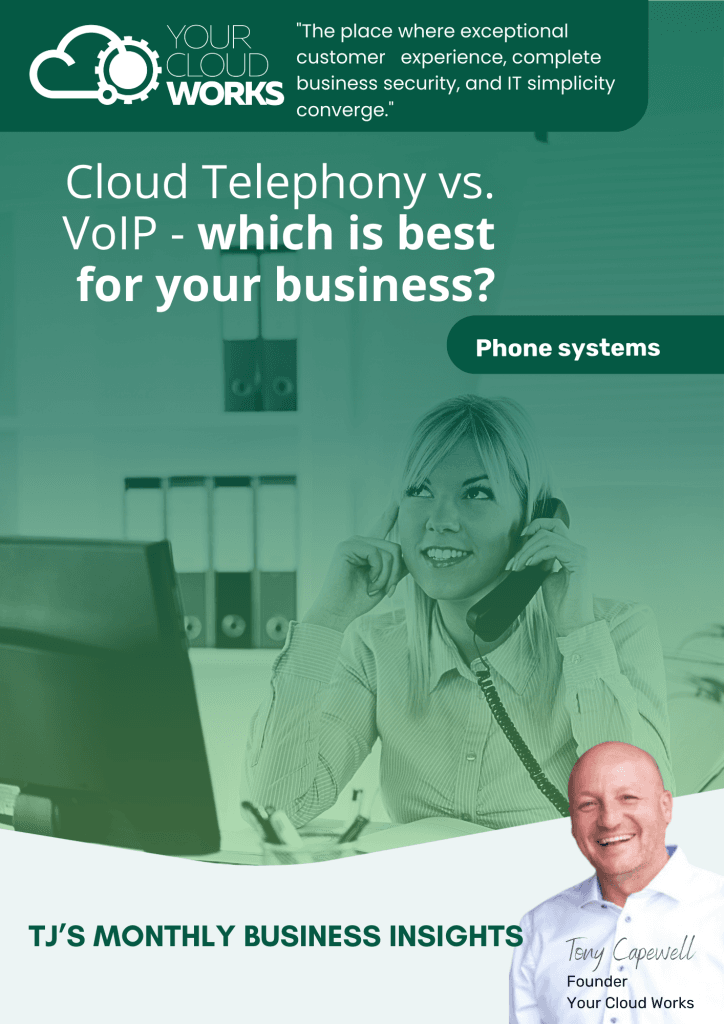
If your employees – or worse, your customers – have started to complain about your phone systems, it’s time to look at a new solution. Something that works well for everyone, whether that’s making life easier for your team, or giving your customers a smoother experience. But what are your options, and which one is […]
What does your email signature give away about you?

Is your email signature putting your business at risk?
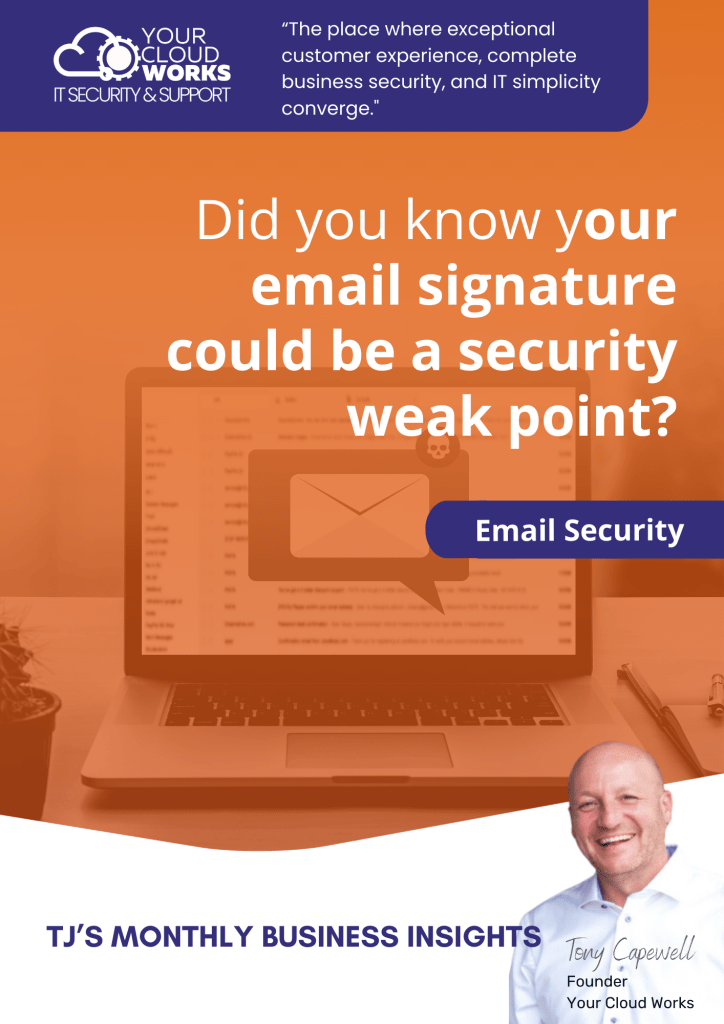
You probably don’t give your email signature much thought. It’s there to provide your contact details and maybe boost your branding, right? But have you ever stopped to consider exactly how much information you’re giving away? It’s enough to allow someone else to pretend to be you. Someone like a cyber criminal. They can use […]
Technology Insider | October 2024
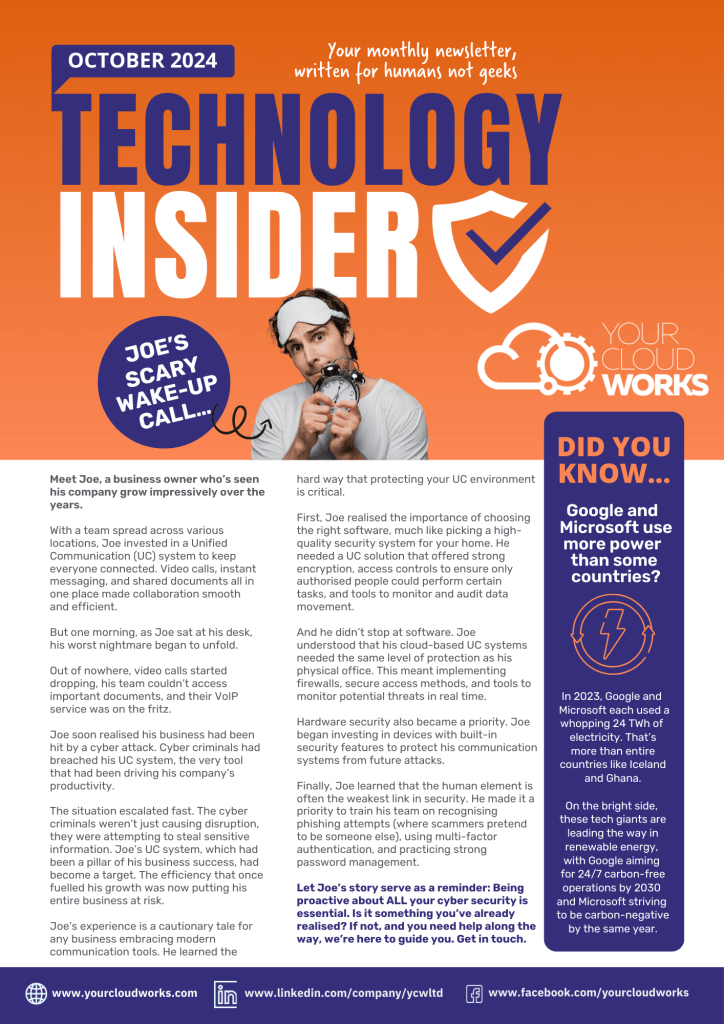
The tech wake-up call you may need Welcome to the October 2024 edition of our Technology Insider newsletter. A wake-up call can be a good thing. It can save you from potential disaster. But often it can leave you wishing you’d done things differently in the first place. October’s newsletter talks about Joe’s wake-up call. […]
Cyber security isn’t just a problem for IT

Cyber crime is always evolving. You should be too
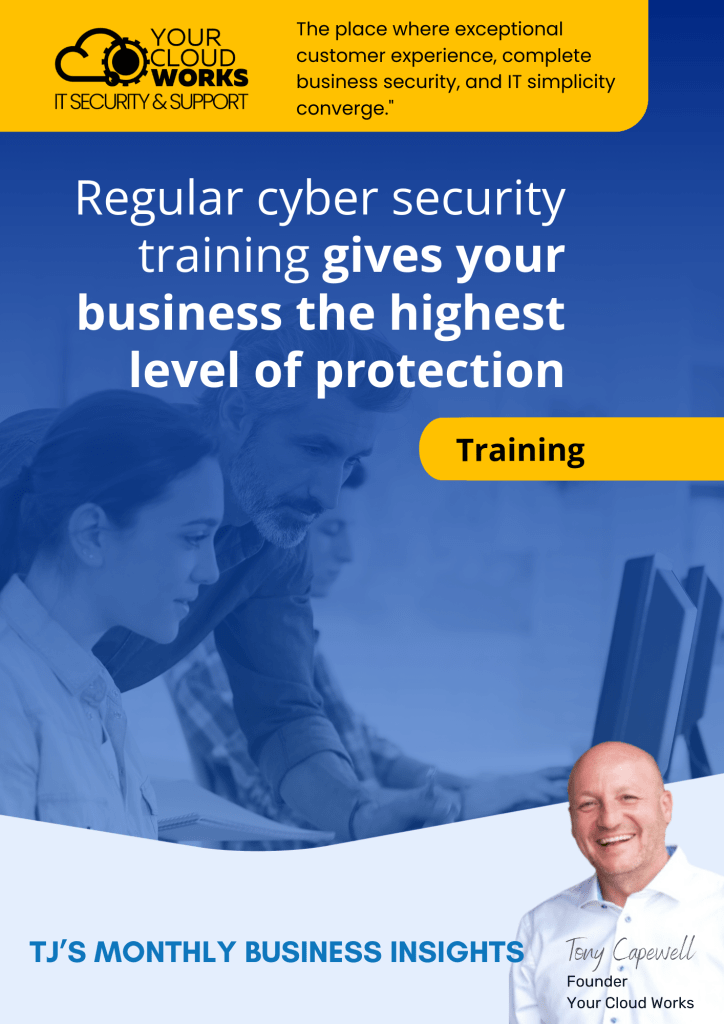
Cyber crime is always evolving. You should be too More businesses are seeing the value of cyber security training, and that’s great. But still too many view it as a one-and-done exercise. If there’s one thing we know about cyber crime, it’s that it’s constantly evolving. And that means if you want to stay up […]
Technology Insider | September 2024
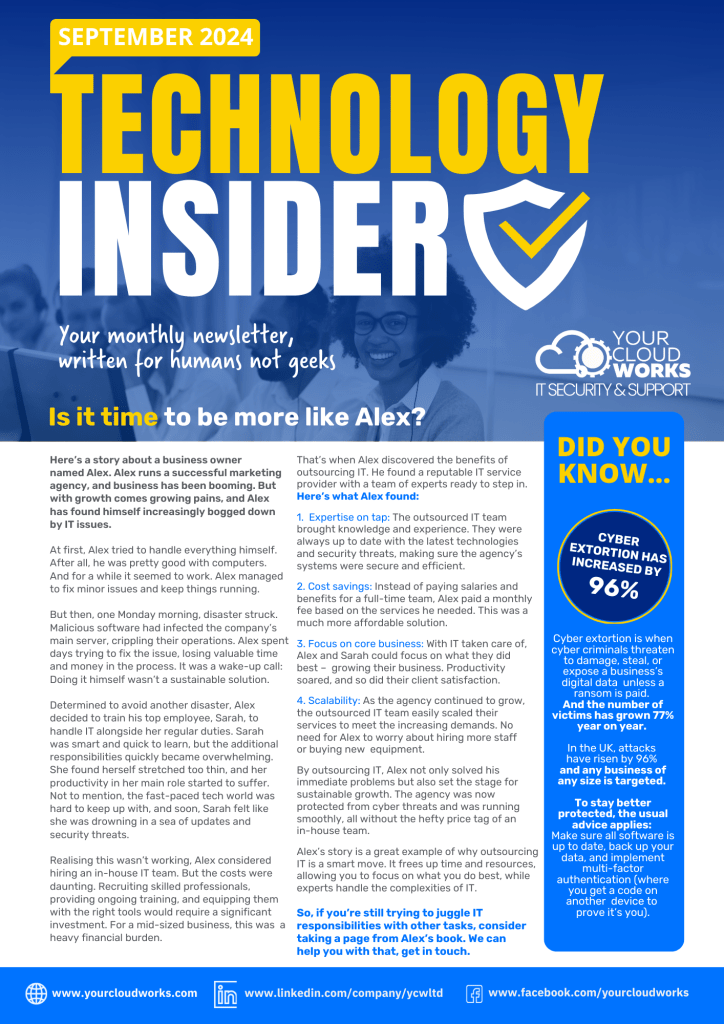
Is it time to be more like Alex? Welcome to the September 2024 edition of our Technology Insider newsletter. Sometimes it’s OK to stand back and let someone else take the lead with something you’re not an expert in. Although that’s not always easy as a business owner. In this month’s newsletter we tell you […]
IT Buyer’s Guide for 2024
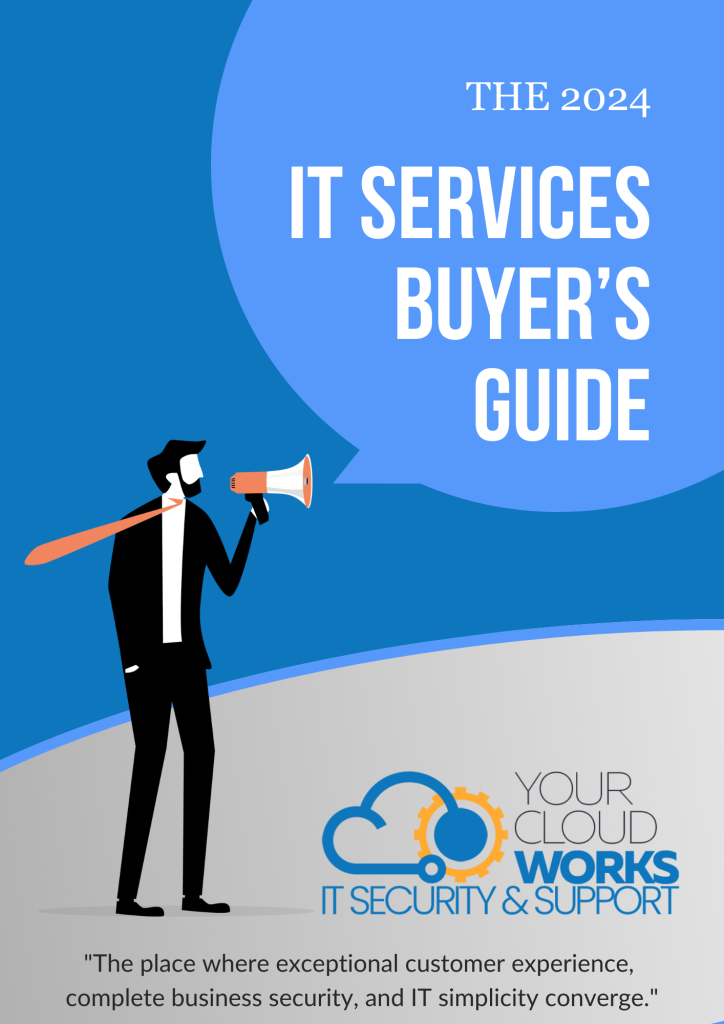
The 2024 IT Buyer’s Guide addresses key business queries in clear, accessible language. What are the top 5 technology revolutions to watch? Why do business owners switch IT partners? Why should you approach IT support companies with caution? At Your Cloud Works, we streamline our IT services selection process into a simple, four-step method. We […]
2024 IT Services Buyer’s Guide
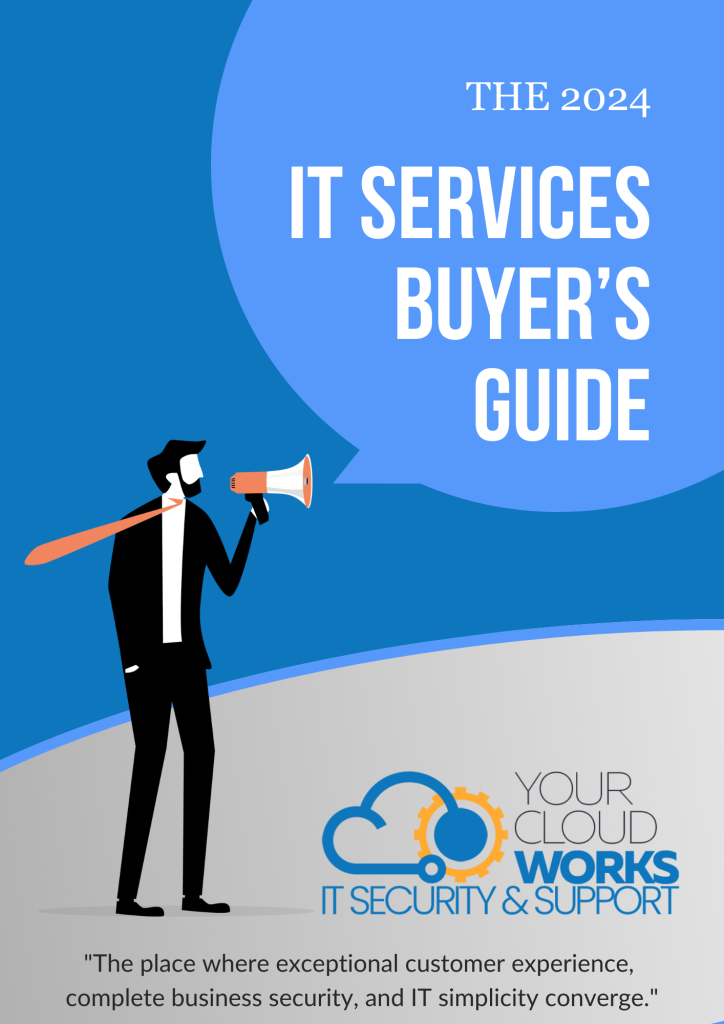
The 2024 IT Buyer’s Guide will answer those business questions that you would like answered in plain, understandable English. What are the 5 big technology revolutions that you should be aware of? Why do business owners and managers decide to switch IT partners? Why should you be skeptical of all IT support companies? At Your […]
Update on the Recent Crowdstrike Issue
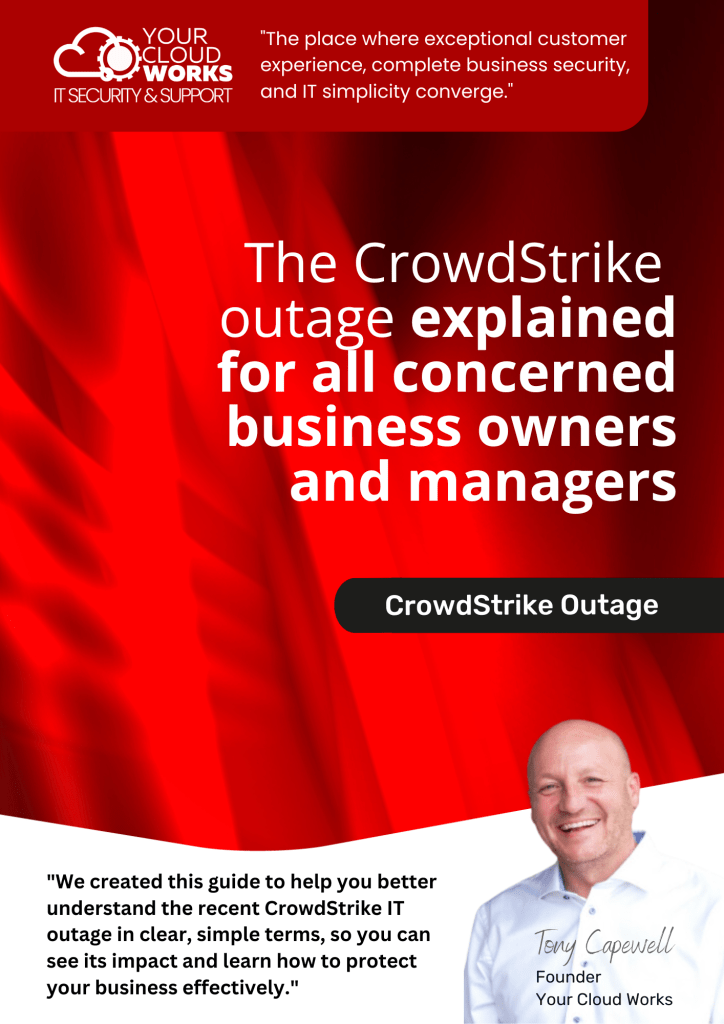
🔒 Understanding the CrowdStrike Outage: A Guide for all concerned Business Owners and Managers 🔒 (This is not a jump on the bandwagon post, take a look at our guide to understand why) On July 19, 2024, a software update from CrowdStrike, a top cybersecurity firm, caused major disruptions, impacting 8.5 million Windows computers. This […]
Understanding the CrowdStrike Outage
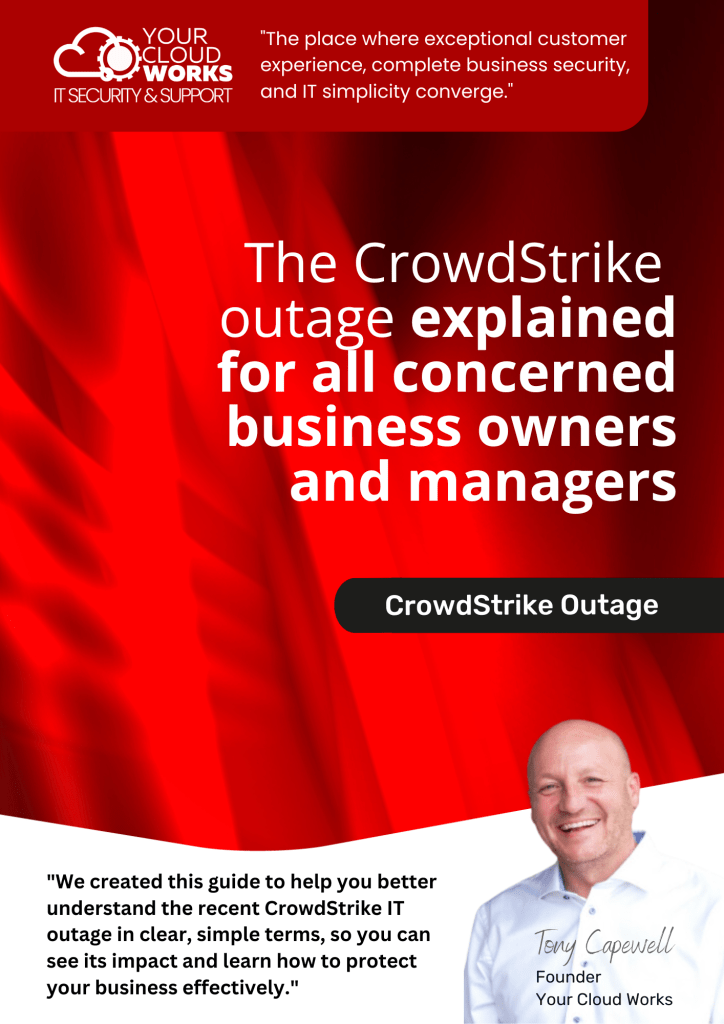
A Guide for all concerned Business Owners and Managers On July 19, 2024, a software update from CrowdStrike, a top cybersecurity firm, caused major disruptions, impacting 8.5 million Windows computers. This incident affected airports, supermarkets, and media outlets, causing significant operational issues. To help you navigate this, we’ve created a free PDF guide written […]
Data loss? Save yourself a mighty headache
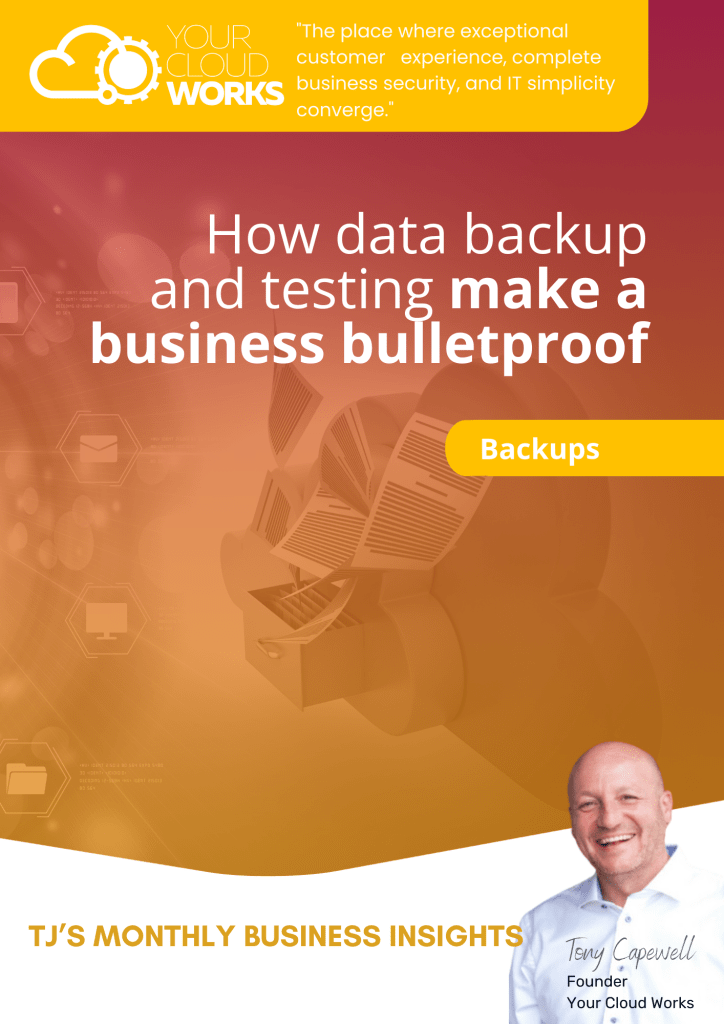
Data loss? Save yourself a mighty headache What would you do if all your business data just… disappeared? Maybe panic. Maybe stare at the screen in disbelief. But if you’re wise, you’ll have a safety net in place, in the form of reliable and tested data backup. Which would mean you can restore your data […]
Technology Insider | August 2024
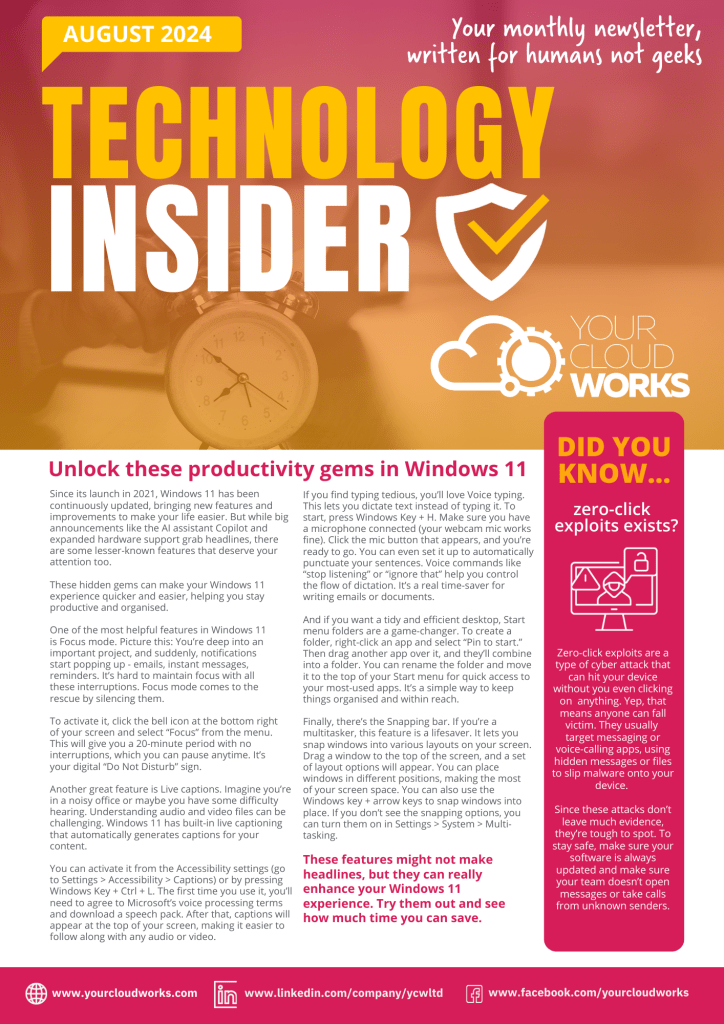
Windows 11’s hidden gems Welcome to the August 2024 edition of our Technology Insider newsletter. We all welcome a productivity boost. And Windows 11 is packed full of tools and features to help with that… but are you getting the most from them? In this month’s newsletter we uncover some of Windows 11’s hidden productivity […]
It’s time to say goodbye to Windows 10

Technology Insider | July 2024
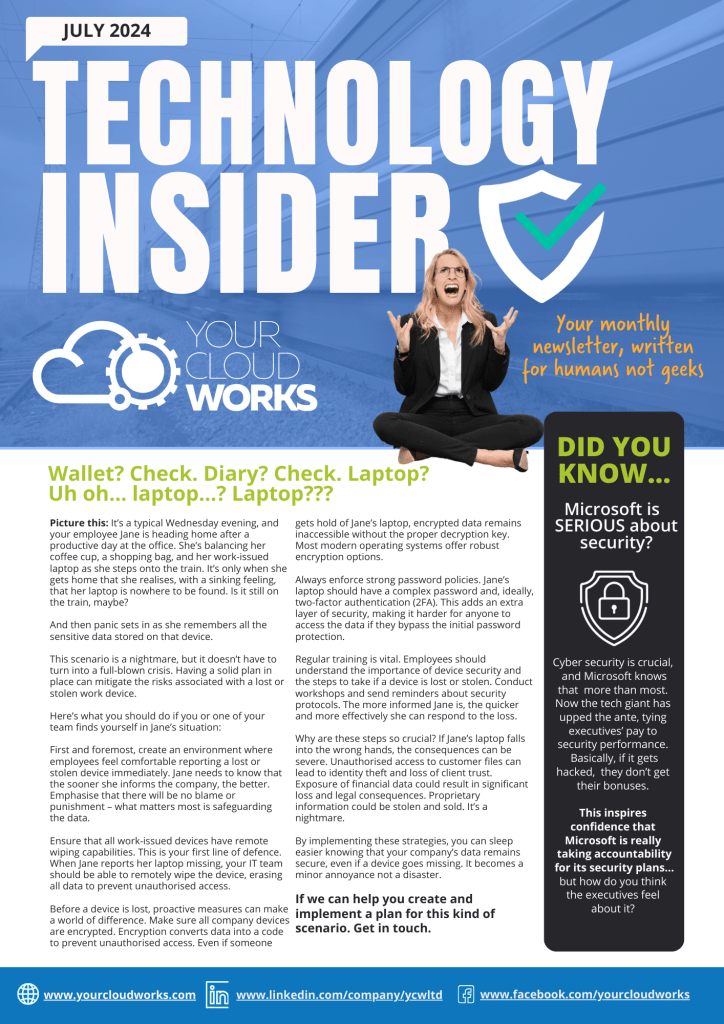
Now… where did I leave my laptop? Welcome to the July 2024 edition of our Technology Insider newsletter. If you’ve ever lost a laptop, you’ll understand the sheer panic that results. And it’s not just the cost of the device that’s alarming. It’s the amount of data stored on it too. Whether you left it […]
Time to say goodbye to Windows 10
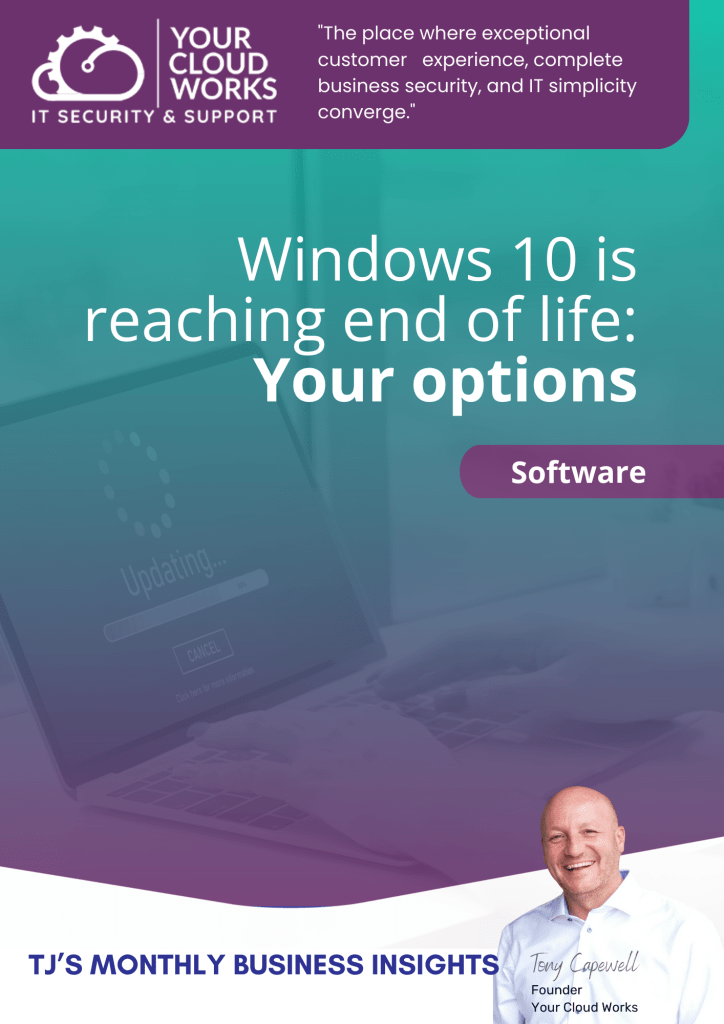
It’s time to say goodbye to Windows 10 Next year we’ll say a final farewell to Windows 10 as it reaches end of life. Microsoft is stopping support. This means no new tools or features, and no more security updates. If you’re still using Windows 10 in your business, now’s the time to act so […]
5 Steps to Recover from a Cyber Attack
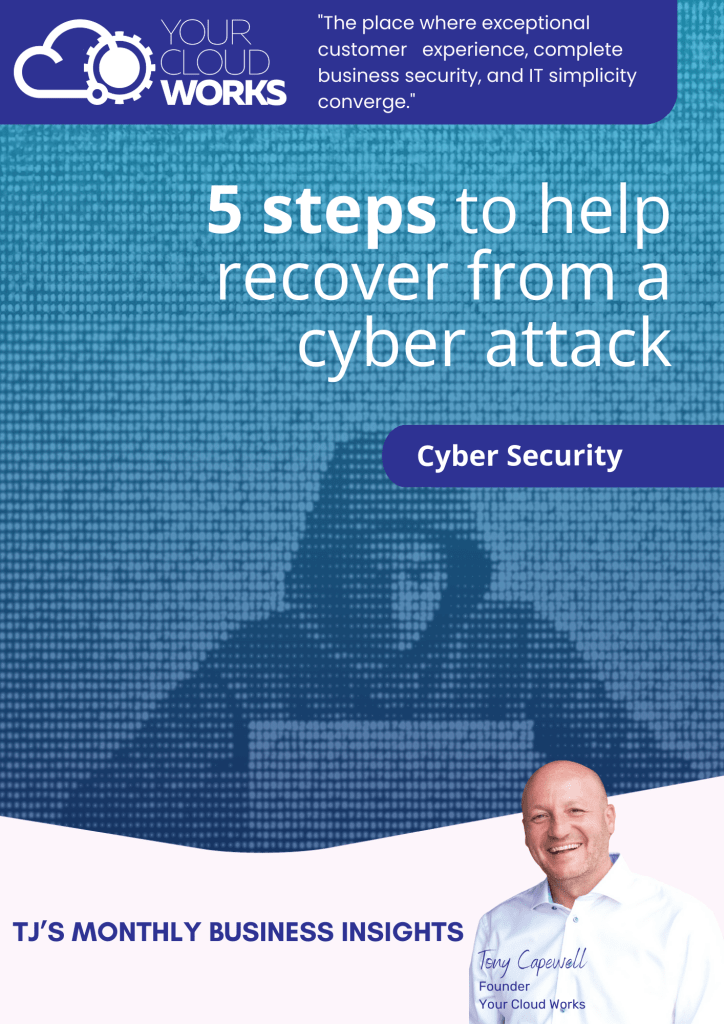
The worst time to decide how to deal with a cyber attack is when you’re right in the middle of one. Unfortunately, it’s something you’ll probably need to deal with eventually – small and medium sized businesses are a prime target for cyber criminals. Our latest guide highlights 5 steps to stop a cyber attack […]
Cyber attacks start with a simple email
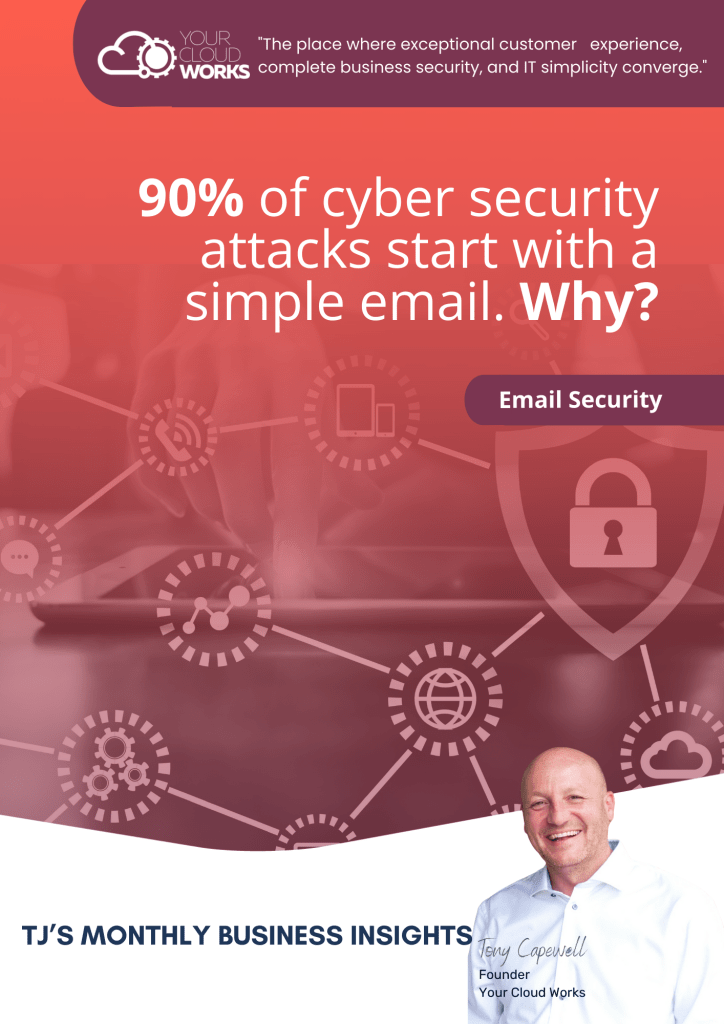
Did you know it can just take one email to bring your entire business to its knees? Why? Because a surprising 90% of cyber attacks begin with an email. And if you and your whole team are reliant on email every day, your chances of falling for a scam increase.
Cyber attacks are more common than you think

Technology Insider | June 2024
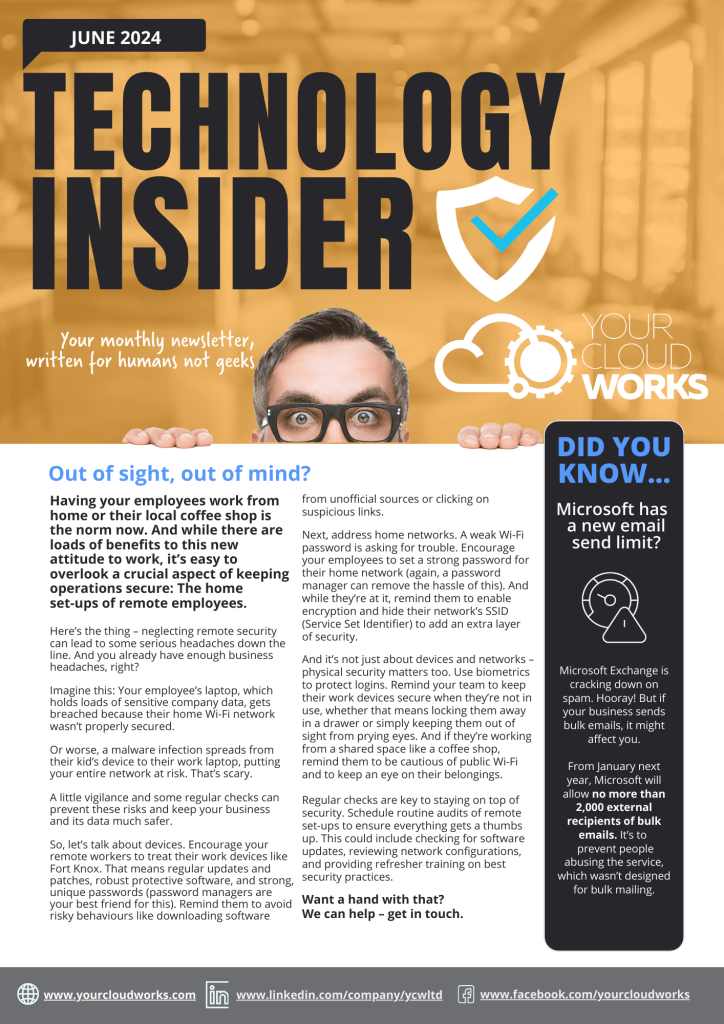
Do you have a recovery plan in place? Welcome to the June 2024 edition of our Technology Insider newsletter. It’s a sad reality that at some point, your business is likely to be hit by a cyber attack. But if you have a plan for how you react to it, you’ll be able to minimise […]
A cyber attack will probably start with an email

Technology Insider | May 2024

You’d be lost without your email – so keep it secure! Welcome to the May 2024 edition of our Technology Insider newsletter. If there’s one tool in your business you and your entire team uses every day, it’s your email. You’d be lost without it. But far too many businesses don’t take email security seriously. […]
Here’s how to save time, money, and stress on your IT

Why you’re better in a contract with your IT company
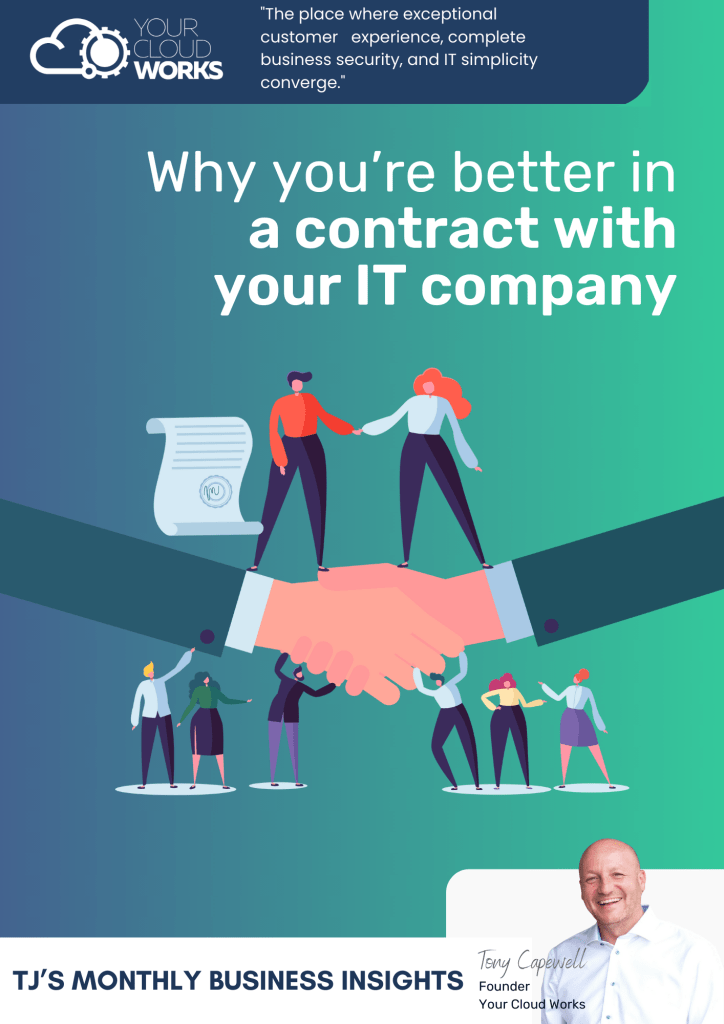
What happens when your business suffers an IT issue? Whether it’s suspected malware, a data breach, or a computer that refuses to connect to anything, chances are it’s going to cause you and your team downtime. In our latest guide we talk about break/fix vs contracted IT support, and the benefits for your business.
Technology Insider | April 2024
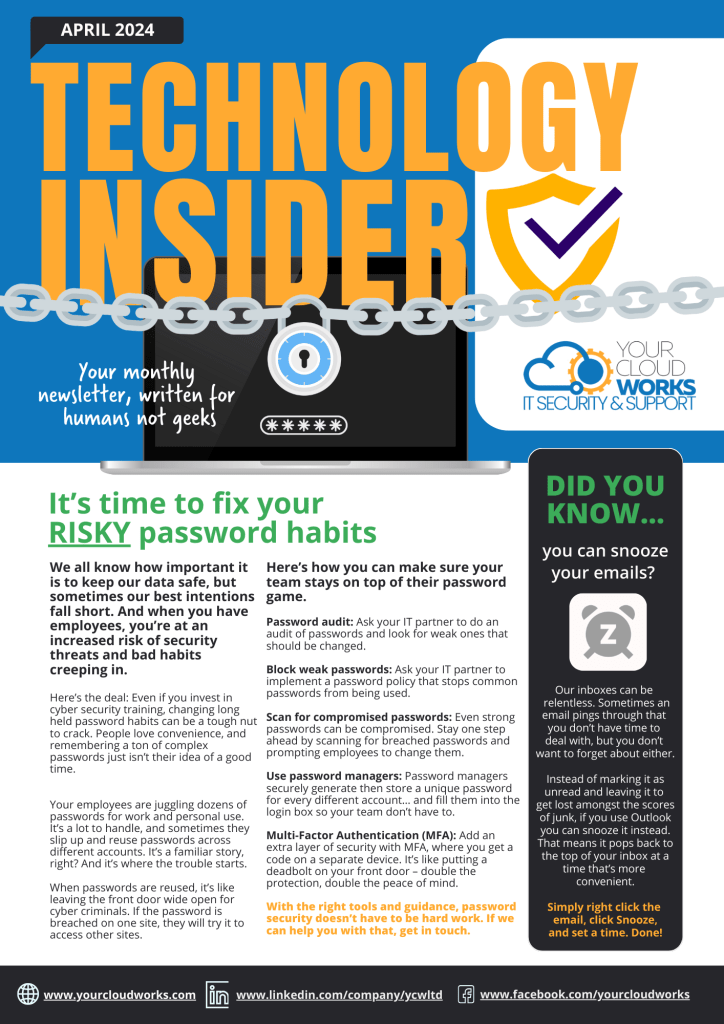
It’s time to fix your risky password habits Welcome to the April 2024 edition of our Technology Insider newsletter. Cyber security training is crucial, but equally important is getting good habits to stick. When it comes to passwords, most of us fall back to what’s easy and convenient. And that’s bad news for security. In […]
Encryption: the difference between chaos and calm

Secure your data under lock and key

The data in your business is invaluable. Without it you wouldn’t have much of a business left, would you? Our latest guide explains everything you need to know about encryption, and why it’s something you should implement straight away.
Technology Insider | March 2024
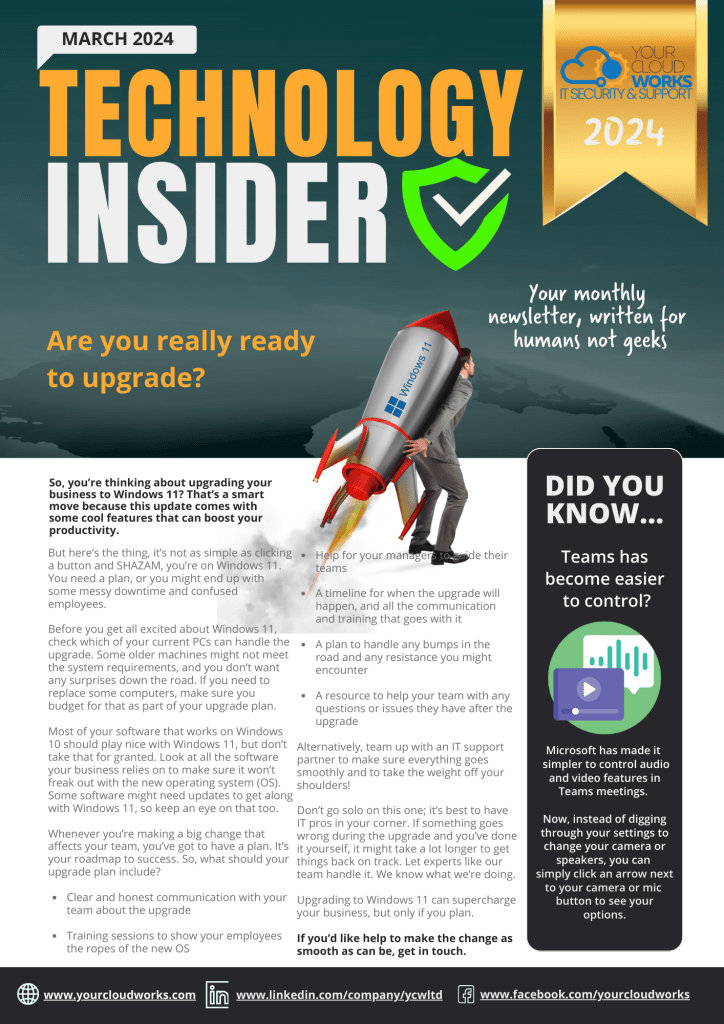
Is your business ready for a Windows 11 upgrade? You’re ready to bite the bullet and upgrade to Windows 11. After all, the new features and tools are too good to miss out on. But are you really ready? We tell you everything you need to consider, to make the upgrade as pain-free as possible. […]
Watch out for that digital storm!

You’re not still handling your own IT, are you?

Technology Insider | January 2024
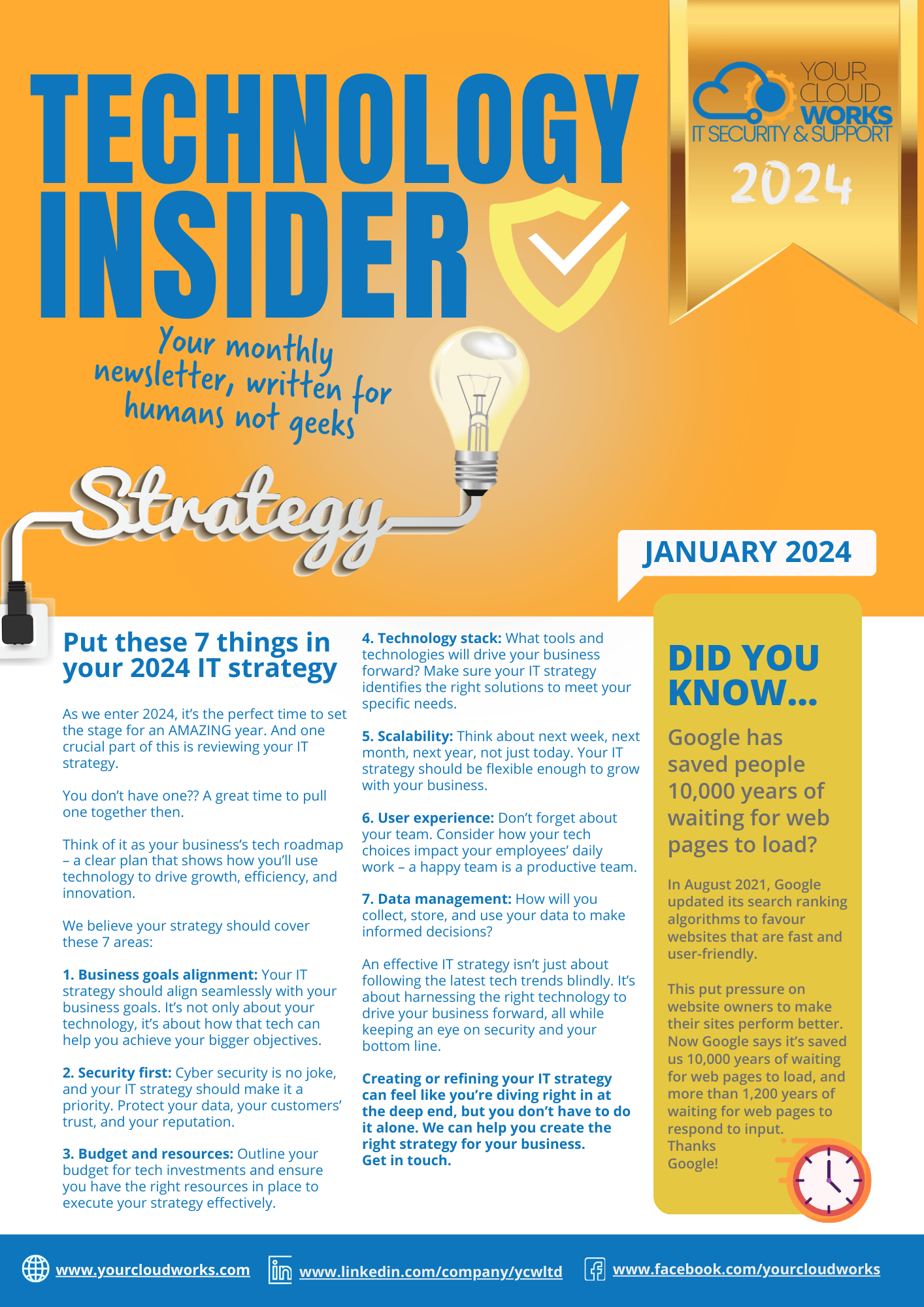
Put these 7 things in your 2024 IT strategy Welcome to the January 2024 edition of our Technology Insider newsletter – Happy New Year! To kick off 2024 the right way, we’re talking about your IT strategy and the 7 things it really should include. If you don’t have a strategy, now’s the time to […]
Sometimes it’s useful to have an extra pair of eyes—or ears—to help you proofread documents or listen to your emails.
Sometimes it’s useful to have an extra pair of eyes—or ears—to help you proofread documents or listen to your emails.
Microsoft gets that. And has a fantastic feature called Read Aloud. Did you know about this one already?
It was originally created to assist people with limited vision by reading text aloud, but it turns out, the tool is a game-changer for everyone. Read Aloud can help boost your productivity – and the productivity of your team – by allowing your ears to do some of the work your eyes usually do.
Imagine being able to listen to your documents while making a cup of coffee or catching up on some much-needed desk organisation.
Here’s how it works:
In Microsoft Word, open any document and select the “Review” tab in the Word ribbon. Then, look for the “Read Aloud” option and click on it. The Read Aloud feature will start reading from wherever you’ve selected in your document.
For Microsoft Outlook on Windows, if you have an open email, go to the “Message” tab. If you’re just peeking into your Inbox from the preview pane, head over to the “Home” tab. In both cases, look for the “Read Aloud” option and select it to have your emails read aloud.
This tool not only saves time but also improves comprehension and learning by letting you listen to the text. So, give your eyes a break and let your ears do some of the heavy lifting!
Have you used this tool yet?
#productivity #Microsoft #ReadAloud
Your 2024 cyber security considerations

Technology Insider | December 2023
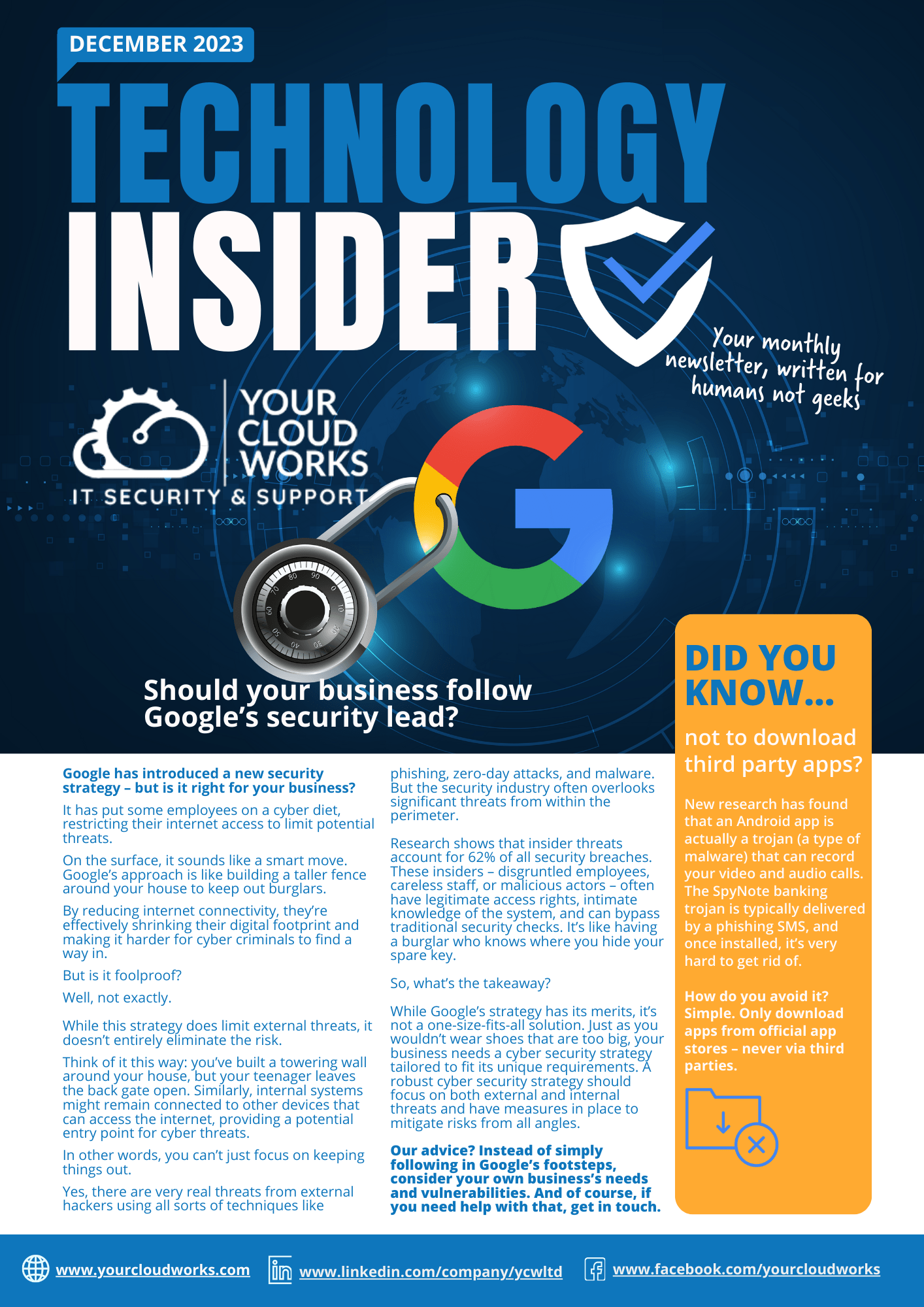
Should your business follow Google’s lead? Welcome to the December 2023 edition of our Technology Insider newsletter. This month we’re wondering whether Google is setting a good example when it comes to keeping your business secure. The tech giant has a new security strategy, but is it too restrictive? Is a one-size-fits-all approach ever the […]
Are you neglecting your home office security?

Technology Insider | November 2023
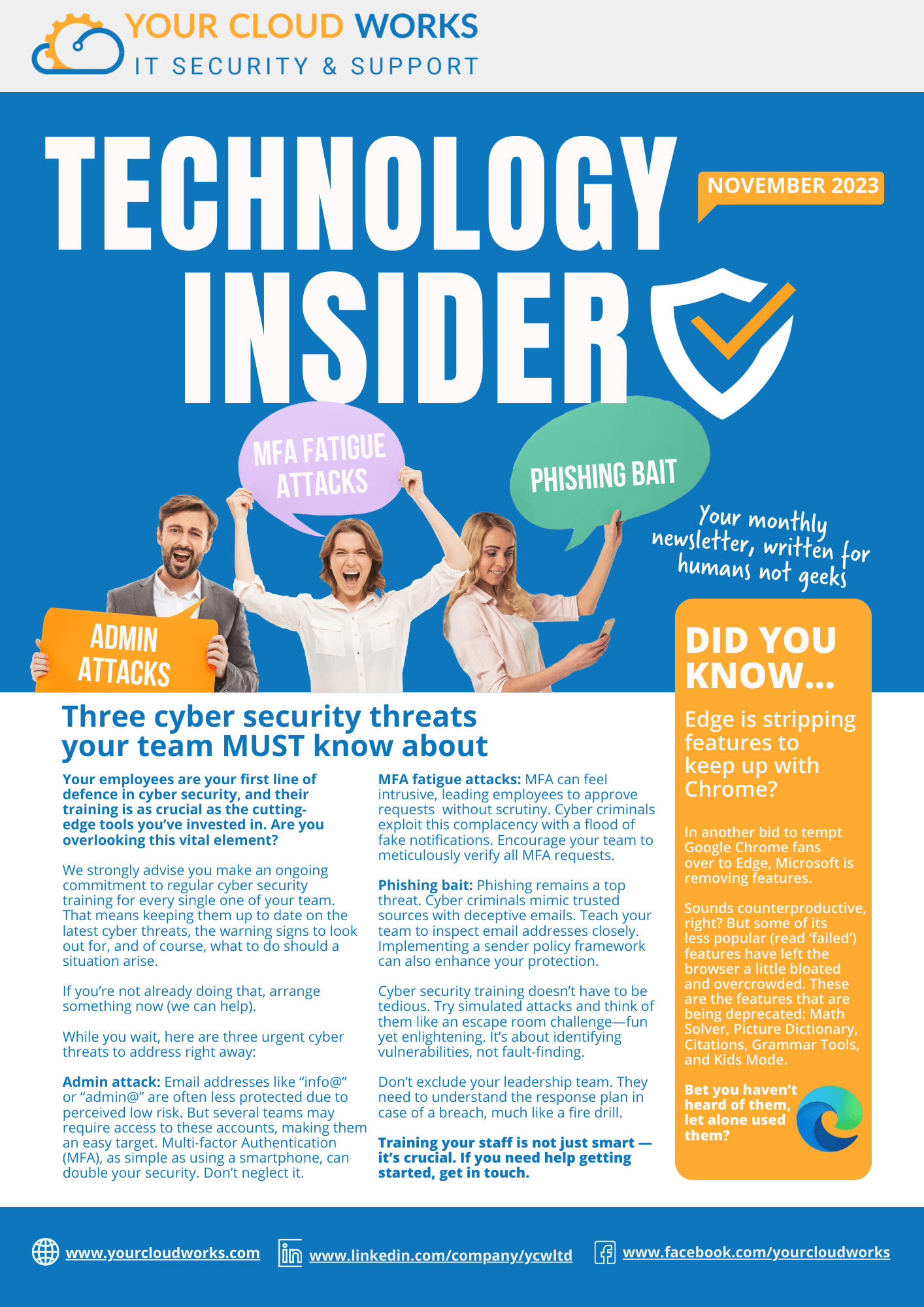
Three cyber security threats your team MUST know about Welcome to the November 2023 edition of our Technology Insider newsletter. This month we’re talking security. It’s serious business and something you need to invest in to keep your data safe and secure. One thing you simply can’t overlook is keeping your team up to date […]
Could AI be key to growing your business?

Technology Insider | October 2023
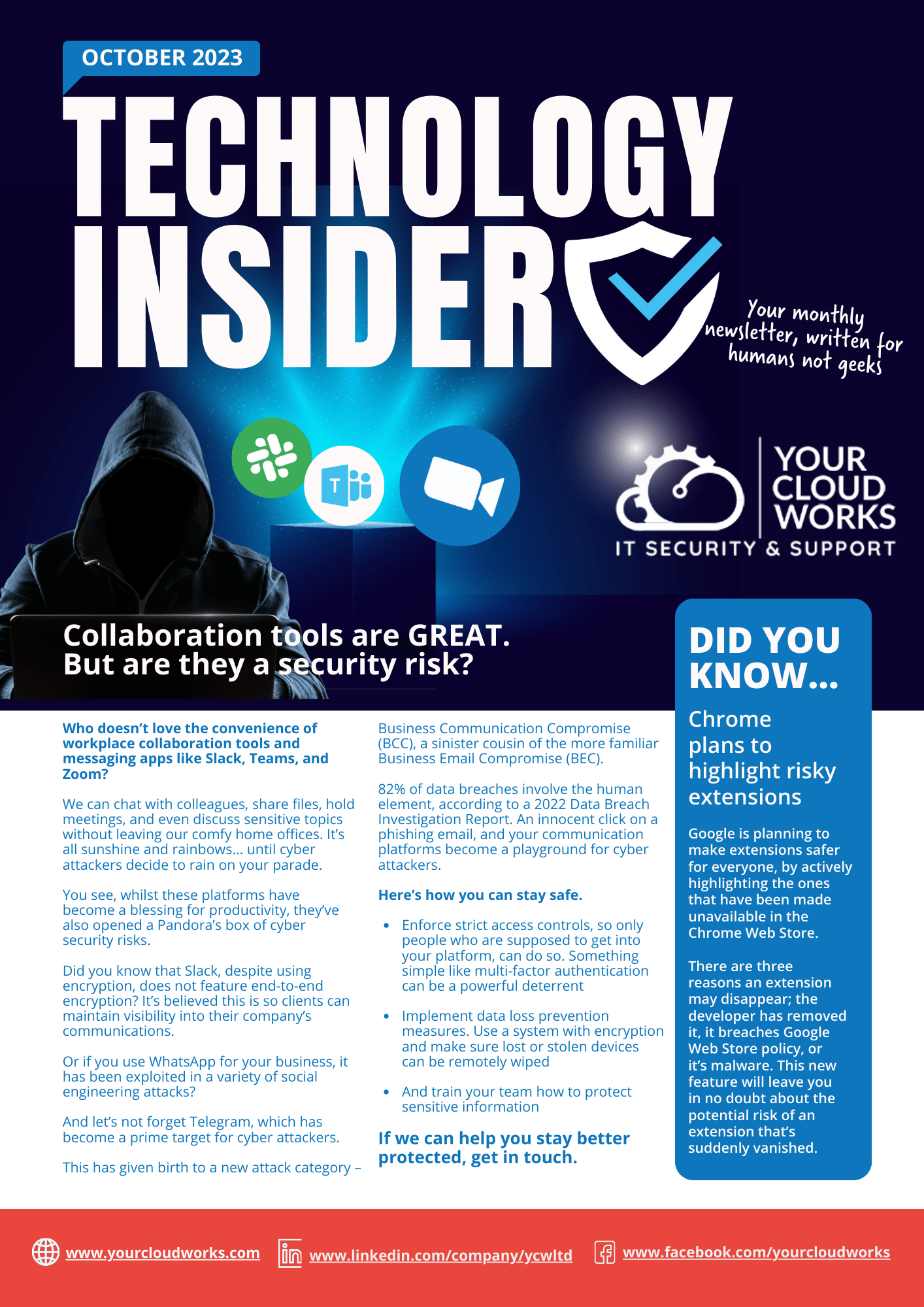
Collaboration tools are GREAT. But are they a security risk? Welcome to the October 2023 edition of our Technology Insider newsletter. We’ve been using collaboration tools religiously for several years now and it’s difficult to imagine our work lives without them. But could they be a security risk we’re overlooking? If you haven’t done your […]
Are you paying for productivity apps you’re not using?

Technology Insider | September 2023
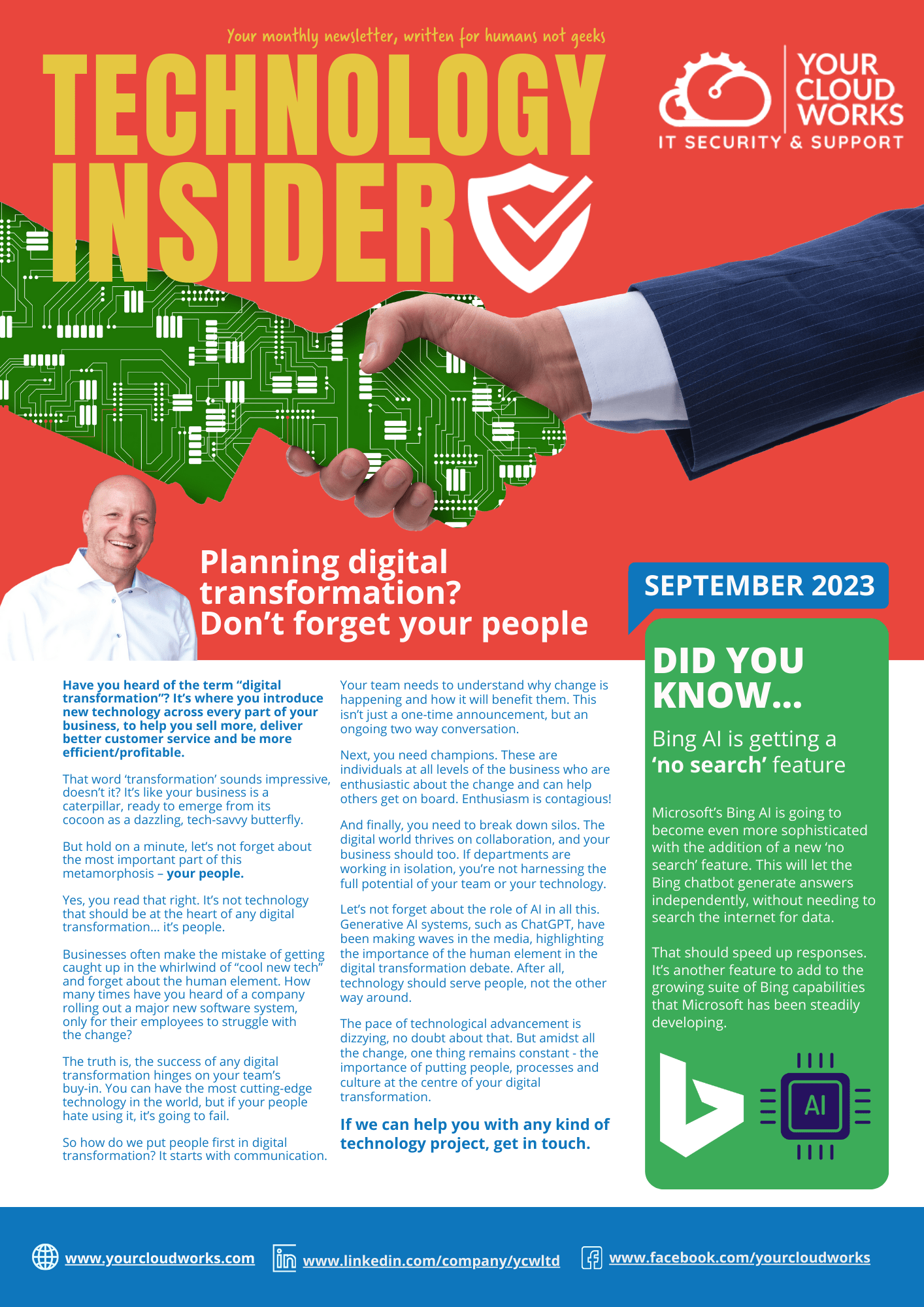
Planning digital transformation? Don’t forget your people Welcome to the September 2023 edition of our Technology Insider newsletter. Digital transformation is where you introduce new technology across every part of your business, to help you sell more, deliver better customer service and be more efficient/profitable. But many businesses forget the most important element… their people. […]
The Metaverse explained: How it could affect your business

Technology Insider | August 2023
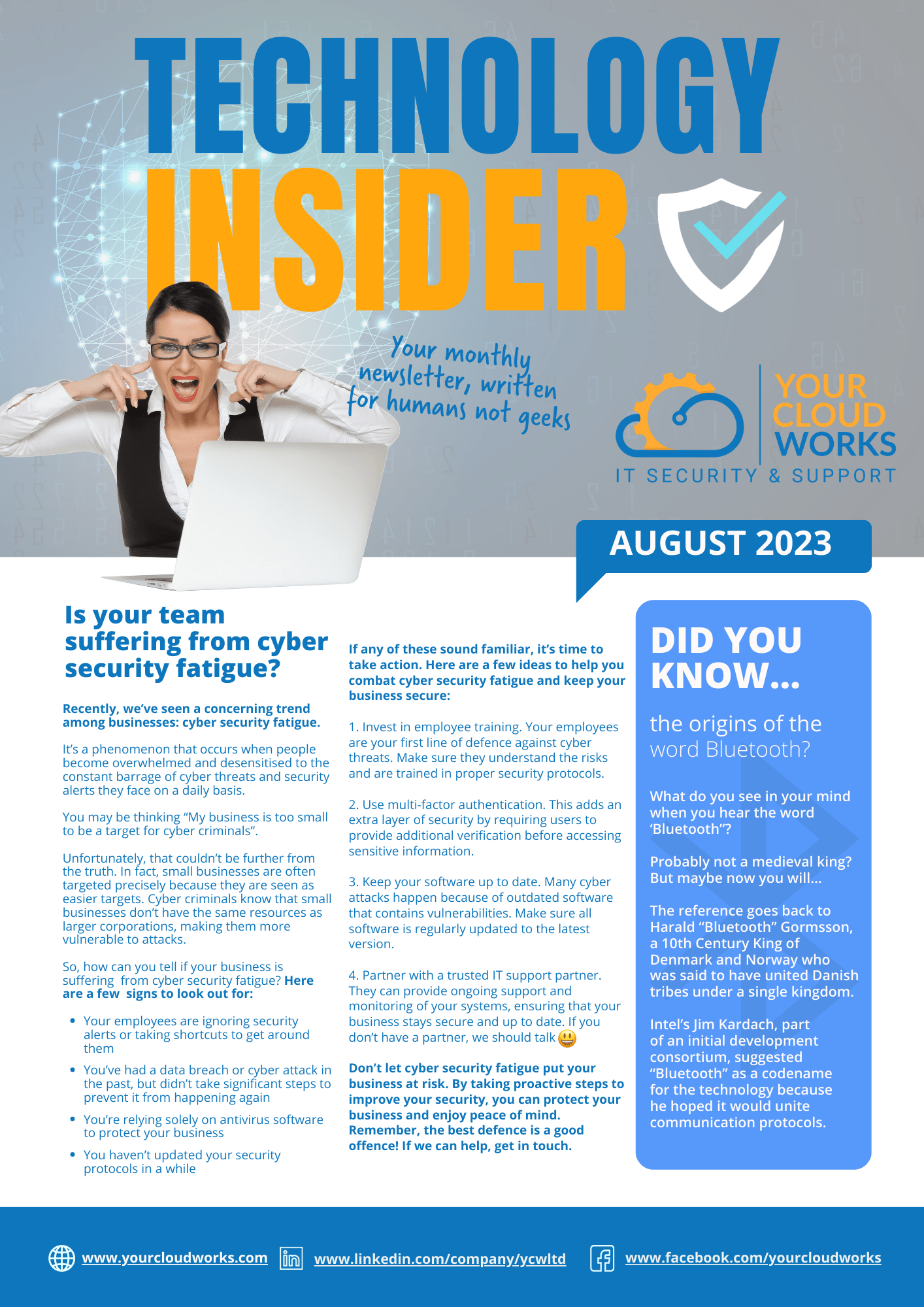
Is your team suffering from cyber security fatigue? Welcome to the August 2023 edition of our Technology Insider newsletter. Cyber security fatigue is a worrying new trend that we’re seeing more of in recent months. Teams are becoming overwhelmed and desensitised to the barrage of cyber threats we’re faced with every day. And it means […]
The Metaverse explained: How it could affect your business
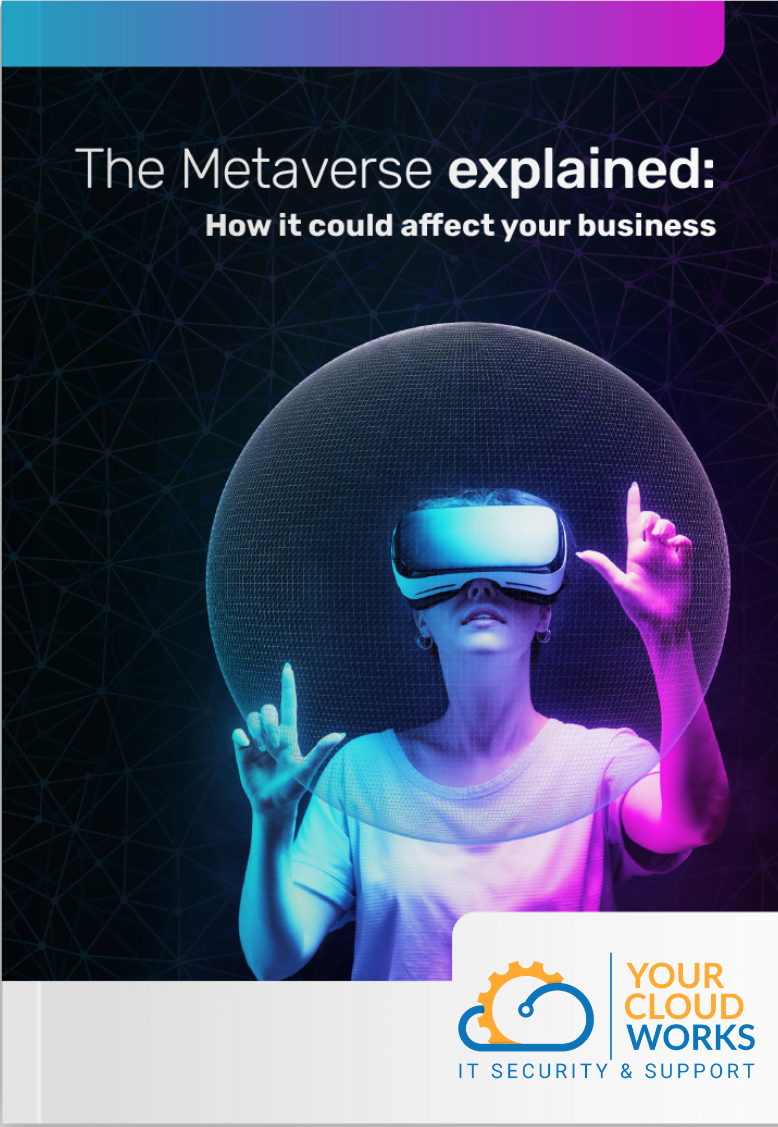
The Metaverse is a term that’s been buzzing around the tech world for some time now, and it could revolutionise the way we live, work, and play. As a business owner, it’s important that you know what the Metaverse is so that you don’t fall behind your competition. Our latest free guide explains: What the […]
Human error is your biggest cyber security risk

Technology Insider | July 2023
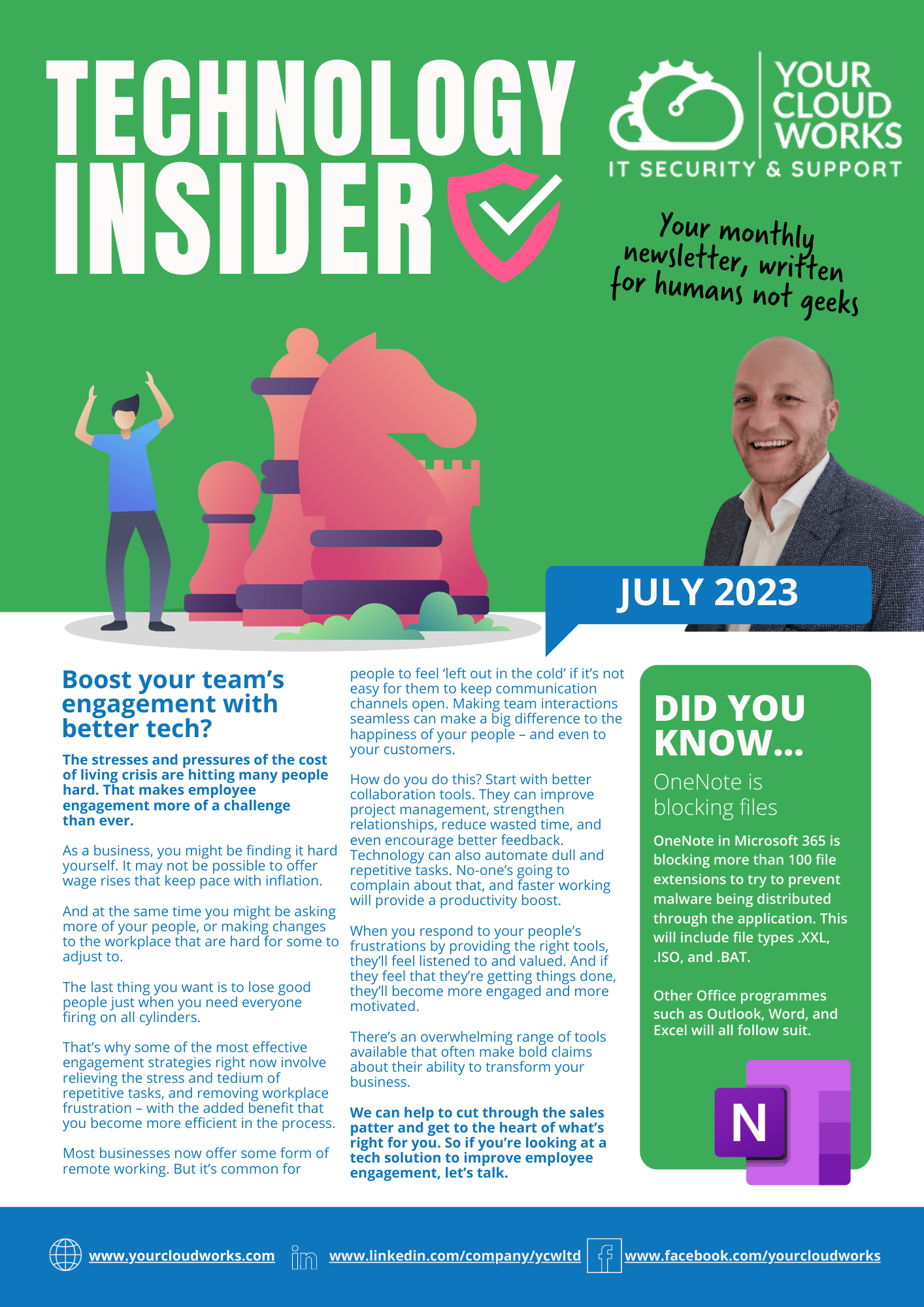
Could better tech really boost your team’s engagement? Welcome to the July 2023 edition of our Technology Insider newsletter. As the stresses of everyday life increase, it can become difficult to keep your team engaged. If you’re asking more of your people – but are unable to keep their wages in line with inflation – […]
Human error : Your biggest cyber security risk
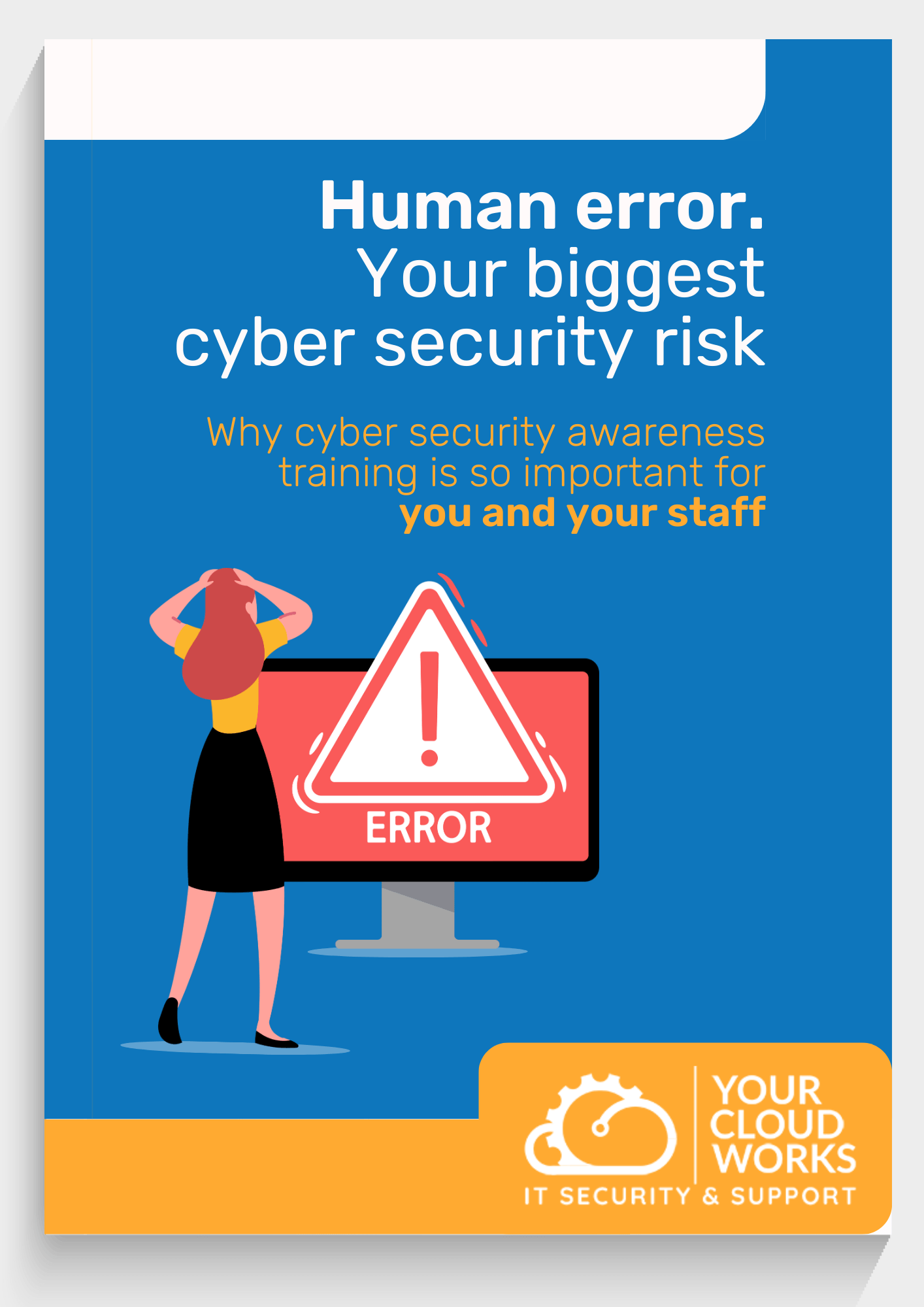
Small and medium-sized businesses are the most likely targets for all kinds of cyber attack. And the weakest link in your chain is your people. Good cyber security awareness training is critical – for everyone in your business. But first, you need a strategy. What’s your baseline level of security knowledge? What are the biggest […]
Back up your data and save your business

Thinking of moving to a smaller office?
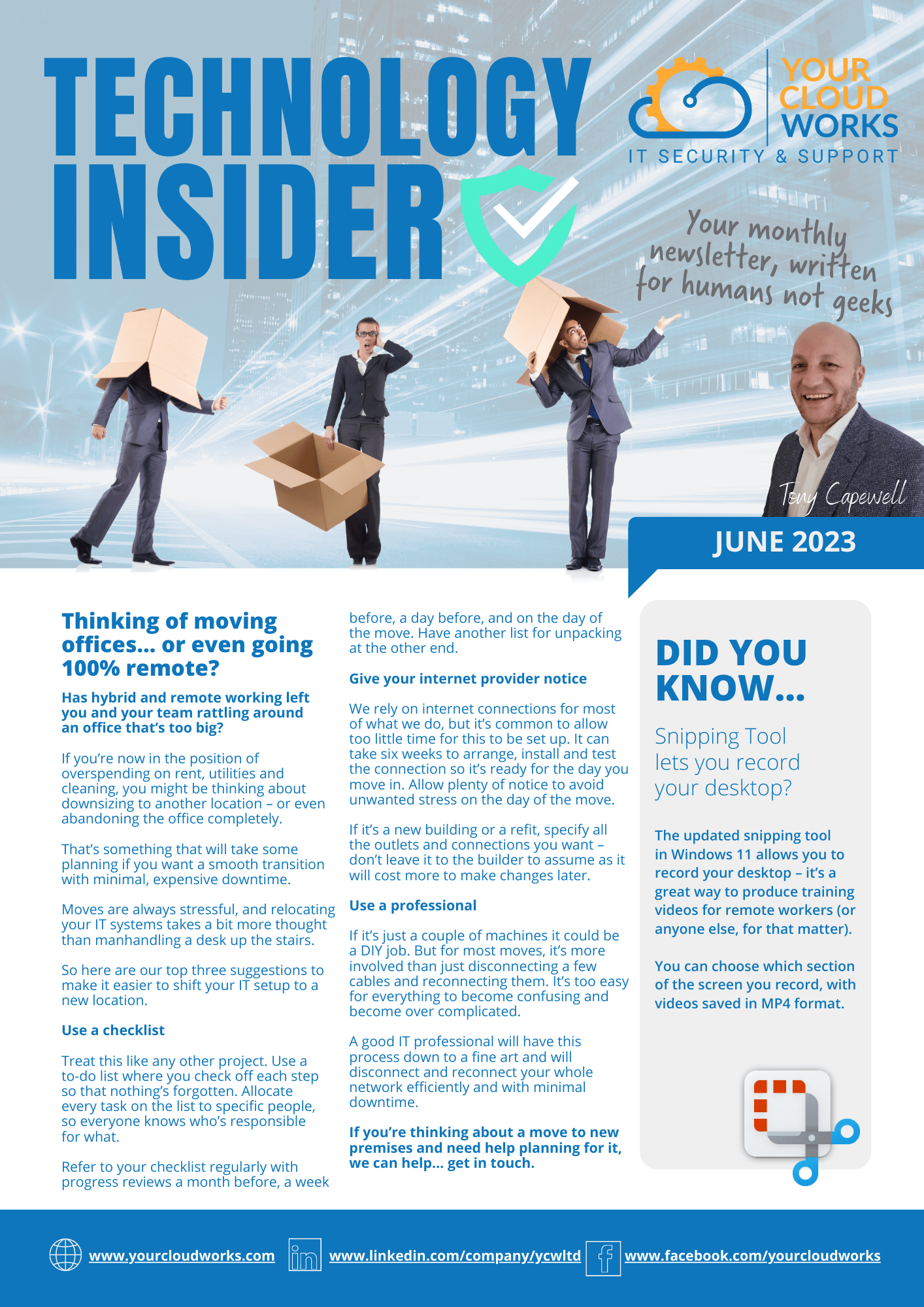
Are you thinking about downsizing your office space, or going fully remote? Moves can be stressful, and relocating your IT systems takes careful planning. Read our top three suggestions to help make your move go smoothly. If your business doesn’t have a good cyber resiliency plan, a cyber attack could leave you dangerously exposed. Read […]
Back Up Your Data Every Day
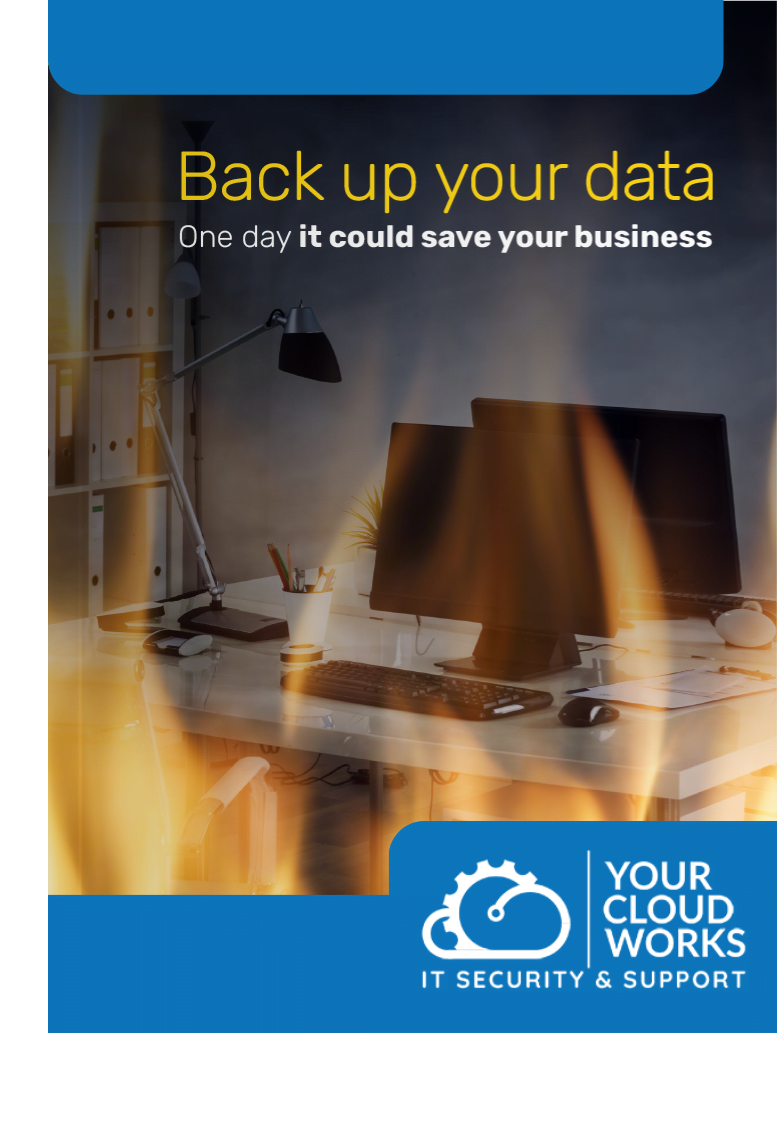
Backing up your data is one of the strongest precautions you can take. Set it up properly and make it part of your routine to check that it’s working. Because one day your backup could save your business. What should you back up? How often should you do it? How do you choose a solution? What tech […]
How to plan a big IT project

A four-day week doesn’t mean four-day security
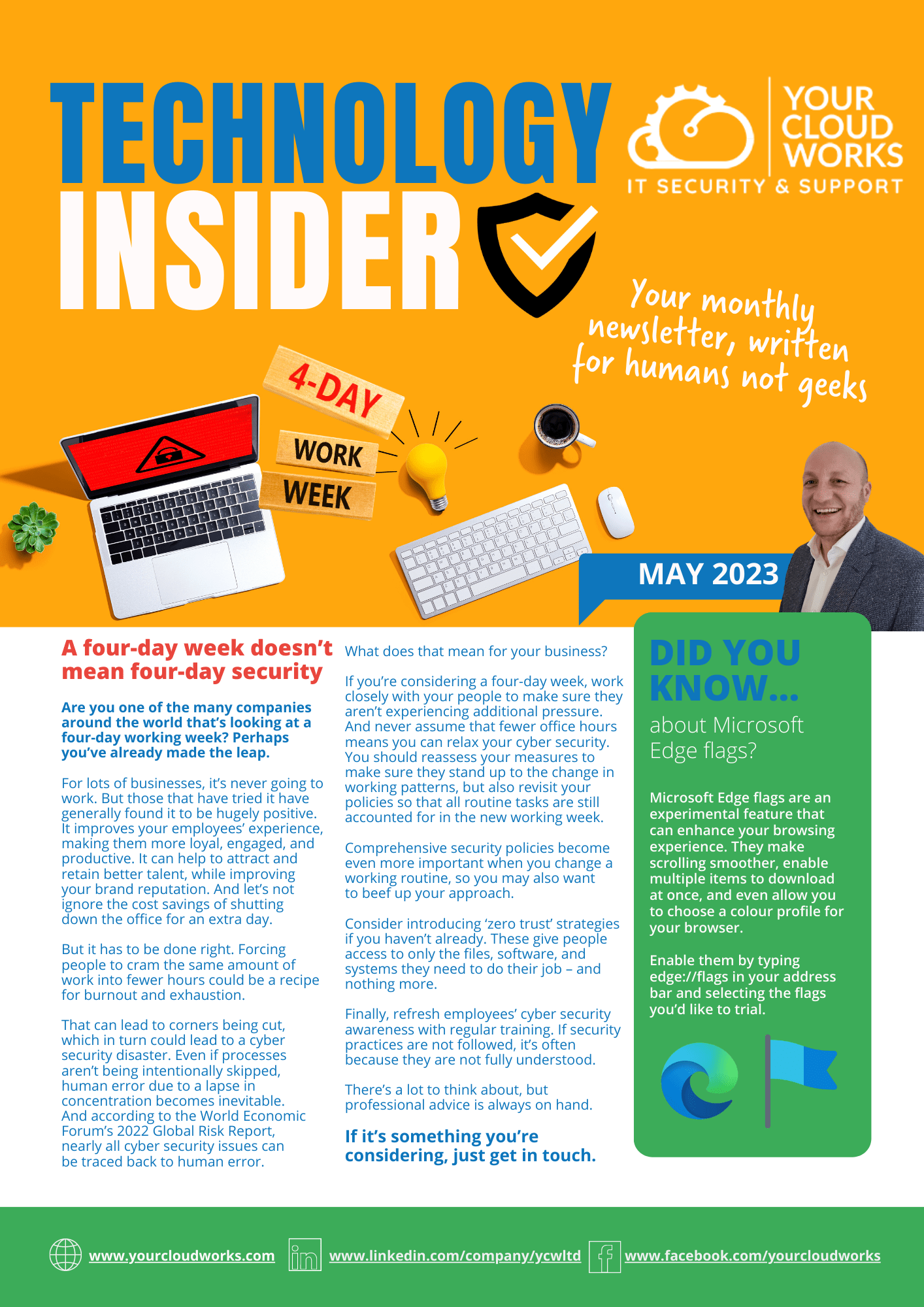
Are you one of the many companies around the world that’s looking at a four-day working week? Perhaps you’ve already made the leap. But what does it mean for your IT security? Do your people use their own phones for work? That’s something you may want to think about – because cyber crooks know a […]
“Wouldn’t it be great if…” How to start planning a big IT project
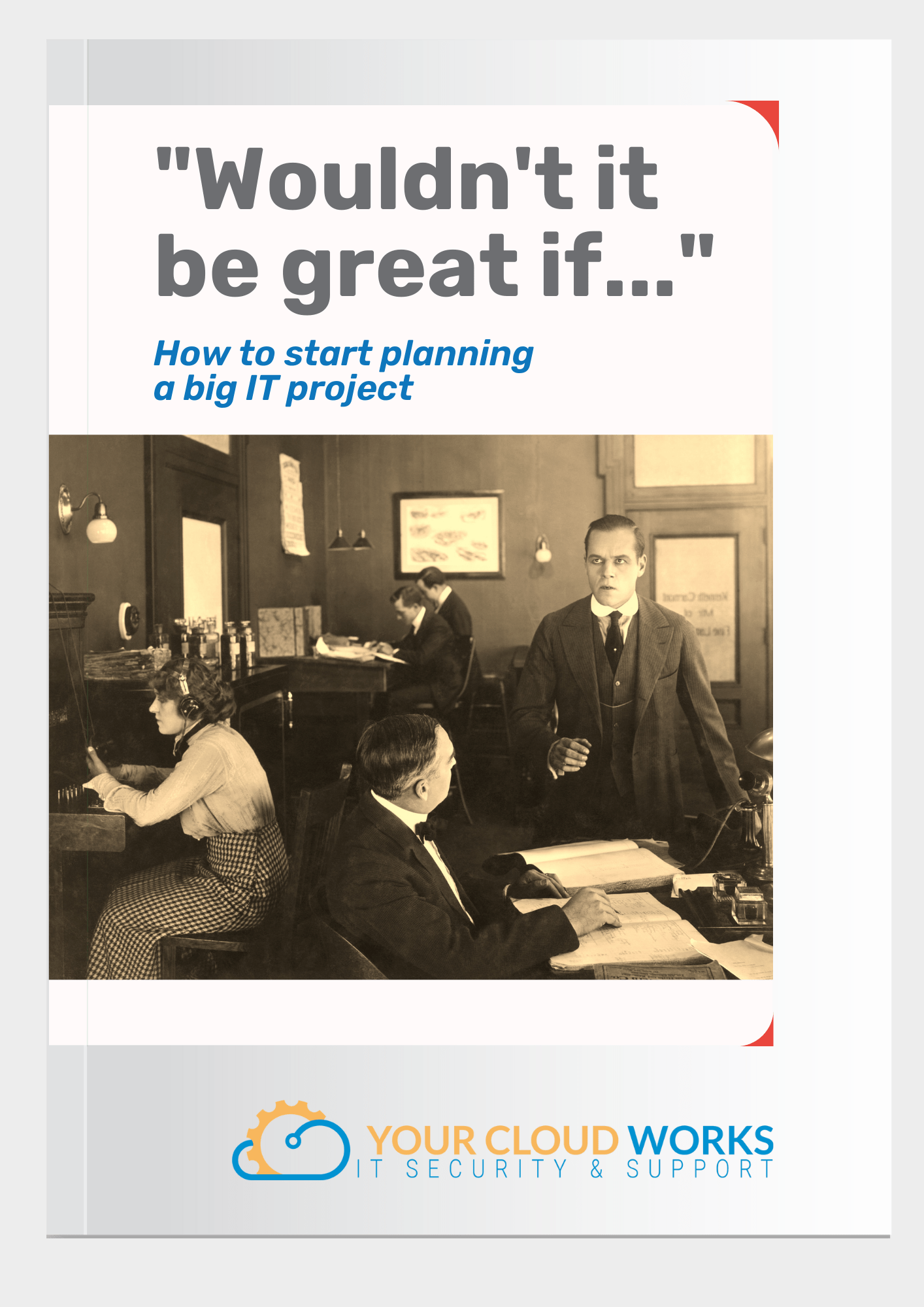
A major change to your IT infrastructure isn’t something to be planned in a hurry. So if you’re starting to think about ending it with your current systems and bringing your business into the 2020s, there’s plenty to think about before you commit to another long-term relationship. How do you determine your needs? Who should […]
All businesses should adopt MFA

Smartphones are now the preferred device for mobile work
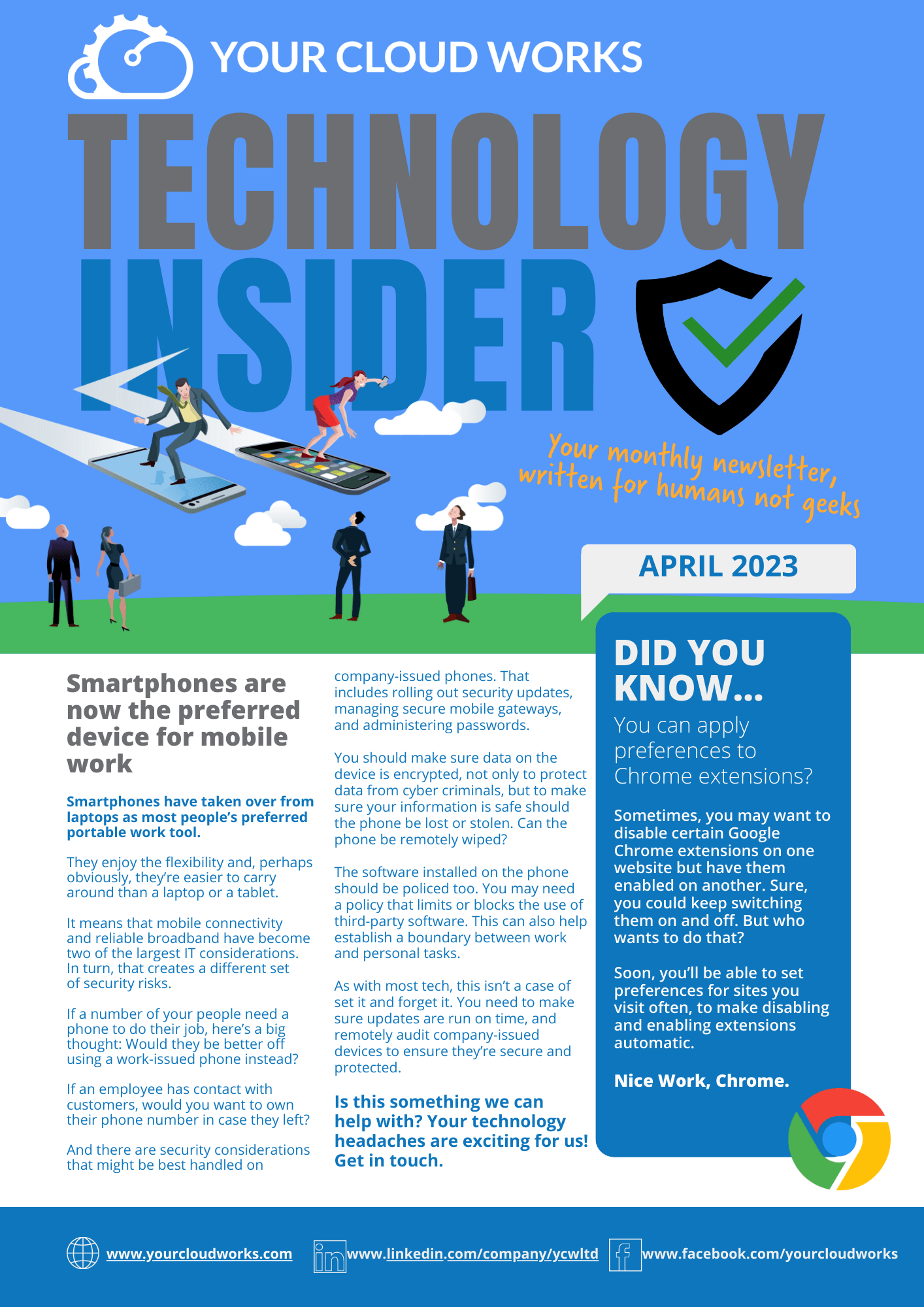
Smartphones have taken over from laptops as most people’s preferred portable work tool. But that creates a new set of security risks to be aware of. We have the latest advice. What’s all the fuss about ChatGPT? The AI chatbot has been making the news around the world for some of the remarkable possibilities it seems […]
All businesses should adopt MFA. Now
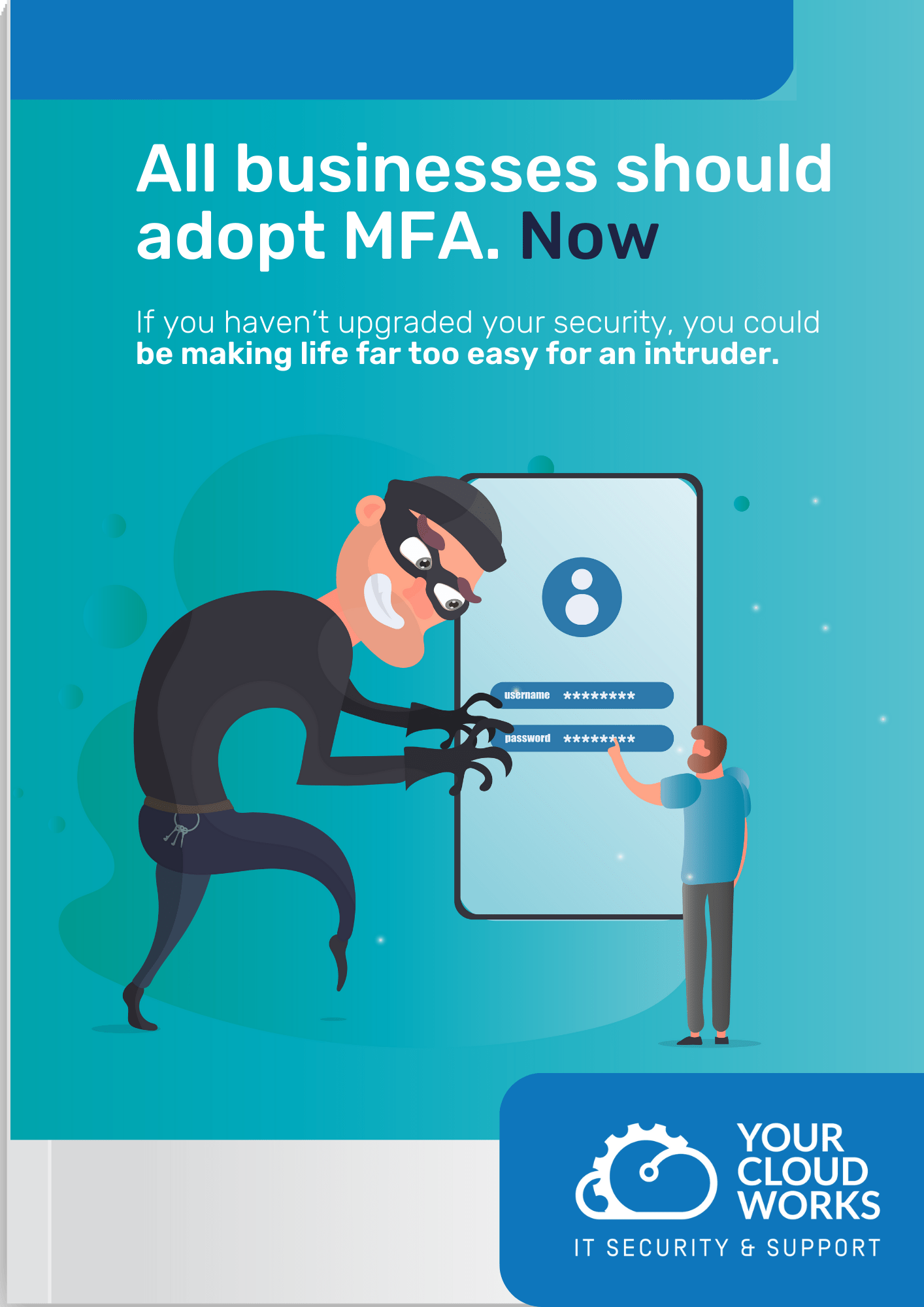
Multi-Factor Authentication (MFA) means you need at least two pieces of information to log in to a device or an app. Perhaps a password plus a fingerprint, and possibly an extra, single-use code sent to your phone. Cyber criminals use increasingly sophisticated techniques to bypass security. So the more barriers you put in their way, […]
Discuss these things with your technology partner

Make your Chrome browser work harder
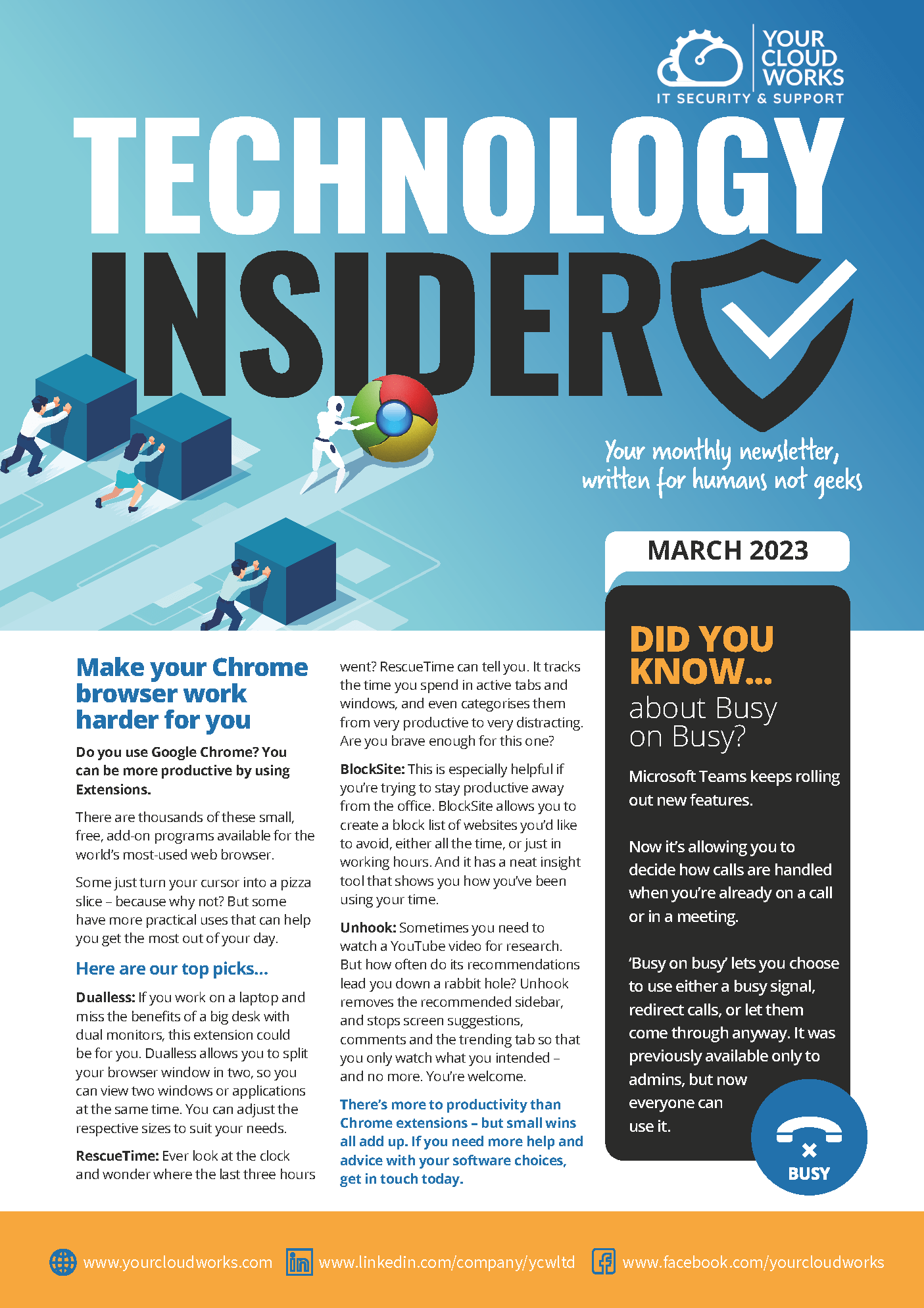
Google Chrome users could be ramping up their productivity by making more use of Extensions. There are hundreds of these small, free, add-on programs available for the world’s most-used web browser. Some just turn your cursor into a pizza slice – because why not? – but some have more practical uses that can help you […]
Learn to talk tech with our IT Jargon Buster
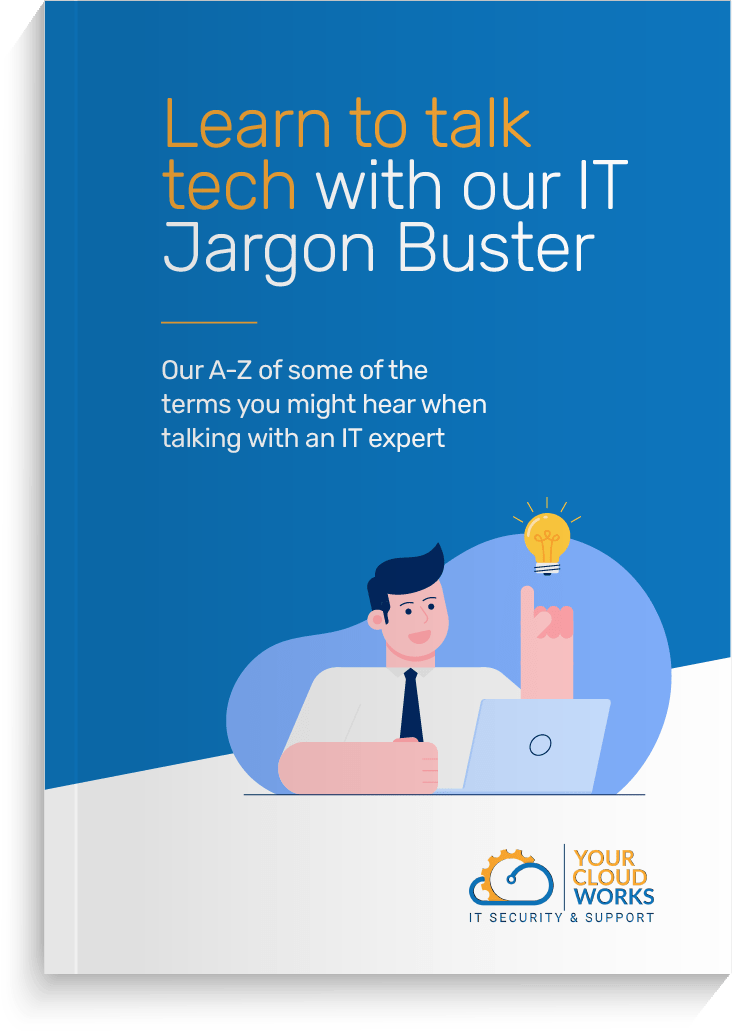
Does IT jargon feel like an alien language? We steer clear of tech talk as much as possible when we’re working with our clients. But next time you need help with an IT issue, it could save you a lot of time if you have a few words of lingo in your locker. That’s why […]
3 ways to protect your business email

Don’t waste money on the wrong tech
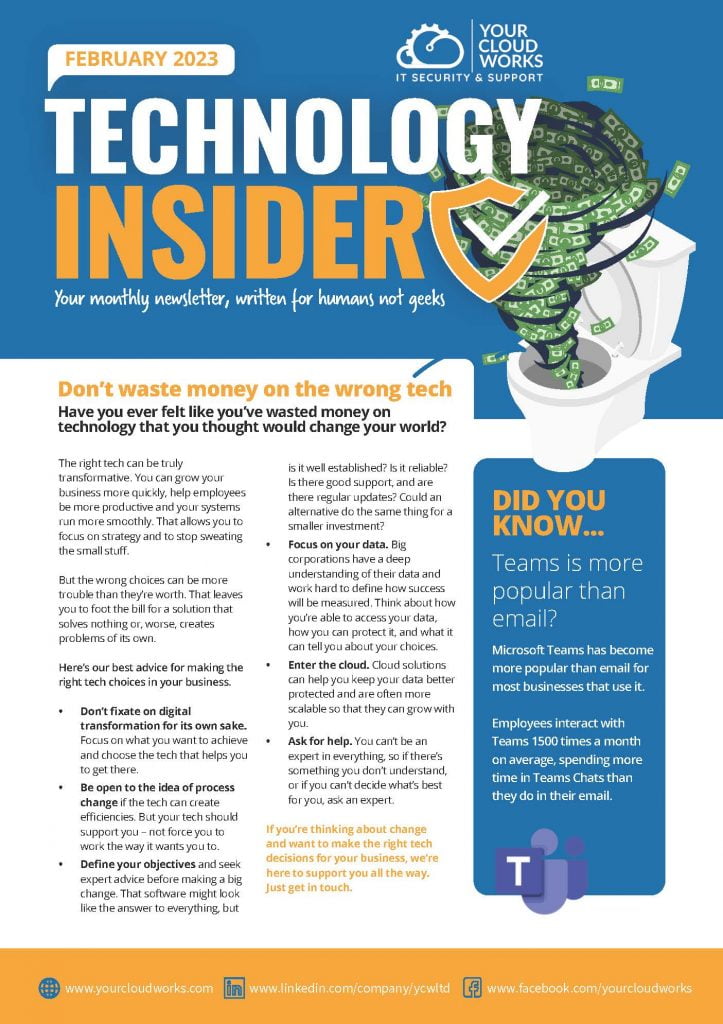
Have you ever felt like you’ve wasted money on technology that you thought would change your world? The wrong IT choices can end up being more trouble than they’re worth. That leaves you to foot the bill for a solution that solves nothing or, worse, creates problems of its own. This month, we have some great advice […]
Getting to Grips with Email Security
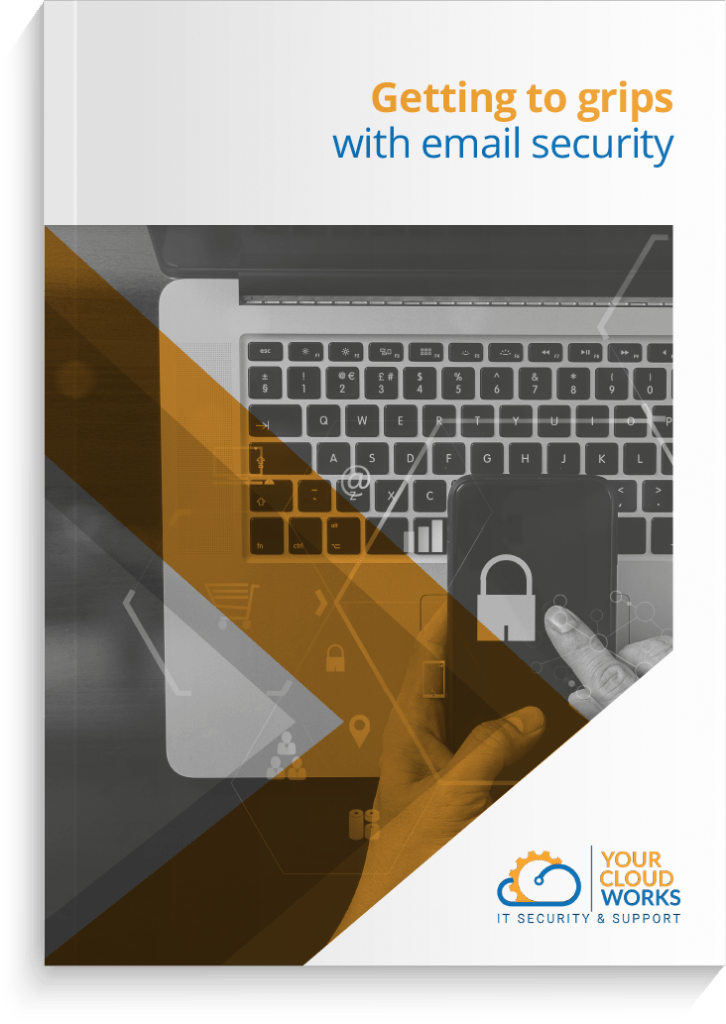
Owners of small and medium-sized businesses often make the mistake of thinking that they aren’t on the criminals’ radar. But more than 40% of cyber attacks are aimed at small businesses – and email is usually the criminals’ way in. Our new guide, ‘Getting to Grips with Email Security’, reveals why you might be vulnerable, what you […]
3 steps to better cloud security

IT hacks to help cut your energy bill
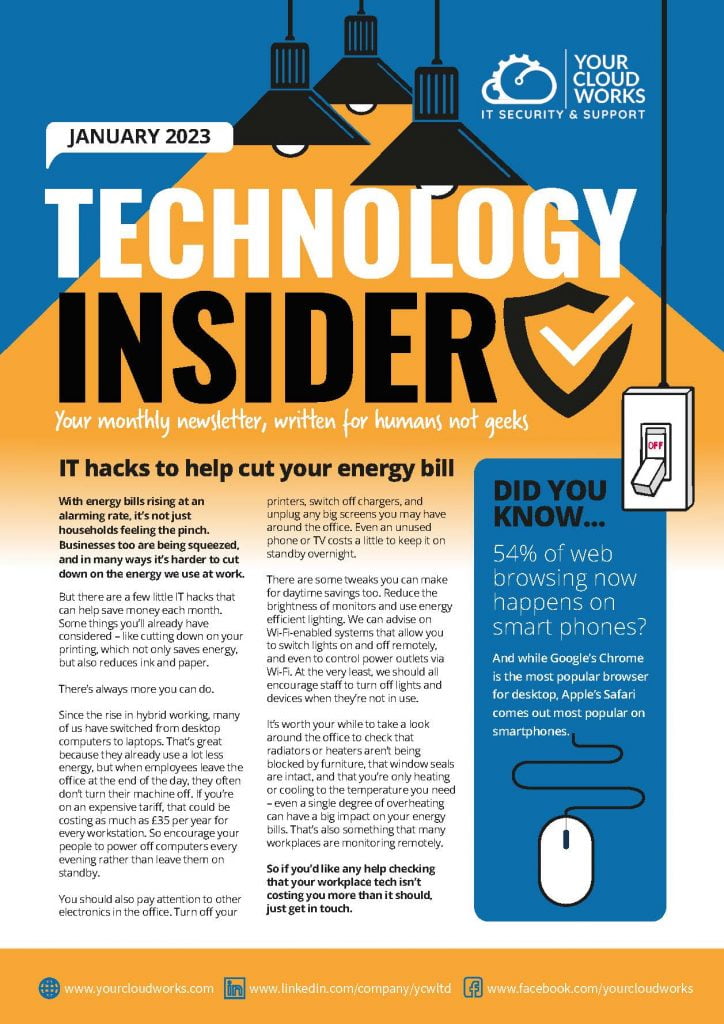
We’re all watching our energy bills going through the roof, but that doesn’t mean you should stand back and let it happen. There’s a lot you can do to reduce your IT energy costs, so we’re leading this month’s edition with our practical hacks to help you keep a lid on your consumption. Also inside […]
Your need-to-know guide to cloud security
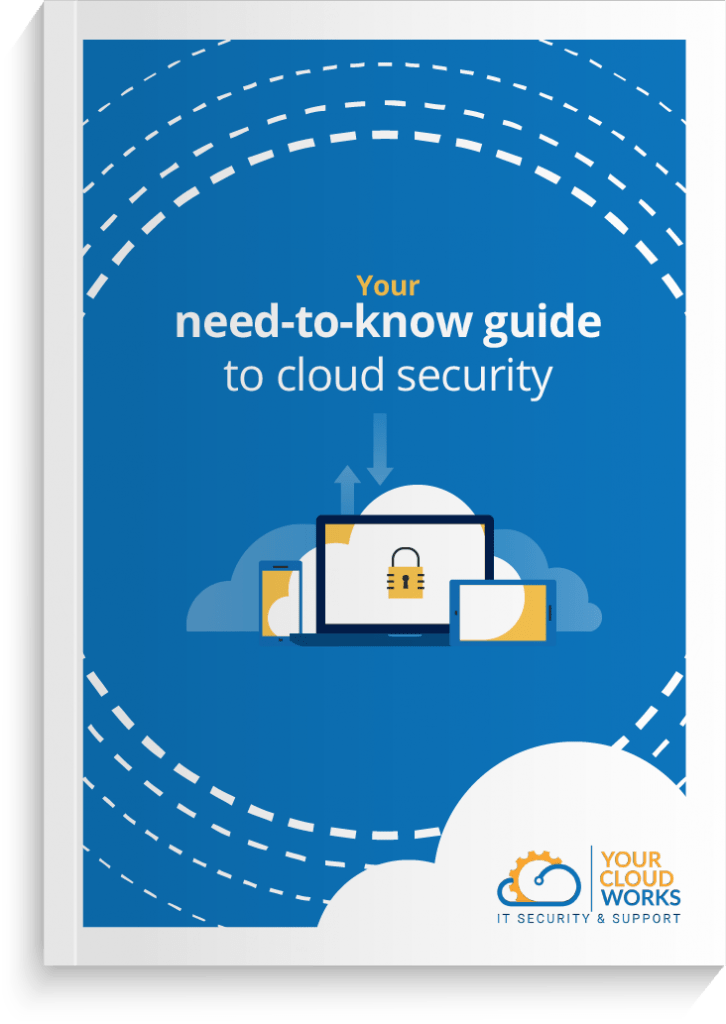
The growth of cloud computing has completely changed how we work. But security in a cloud environment can create a long list of its own challenges. In our new guide, we cut through the jargon to give you all you need to know to protect your business. You’ll discover what you can do for yourself […]
3 tech trends to look out for in 2023

Can you imagine doing business in the Metaverse?
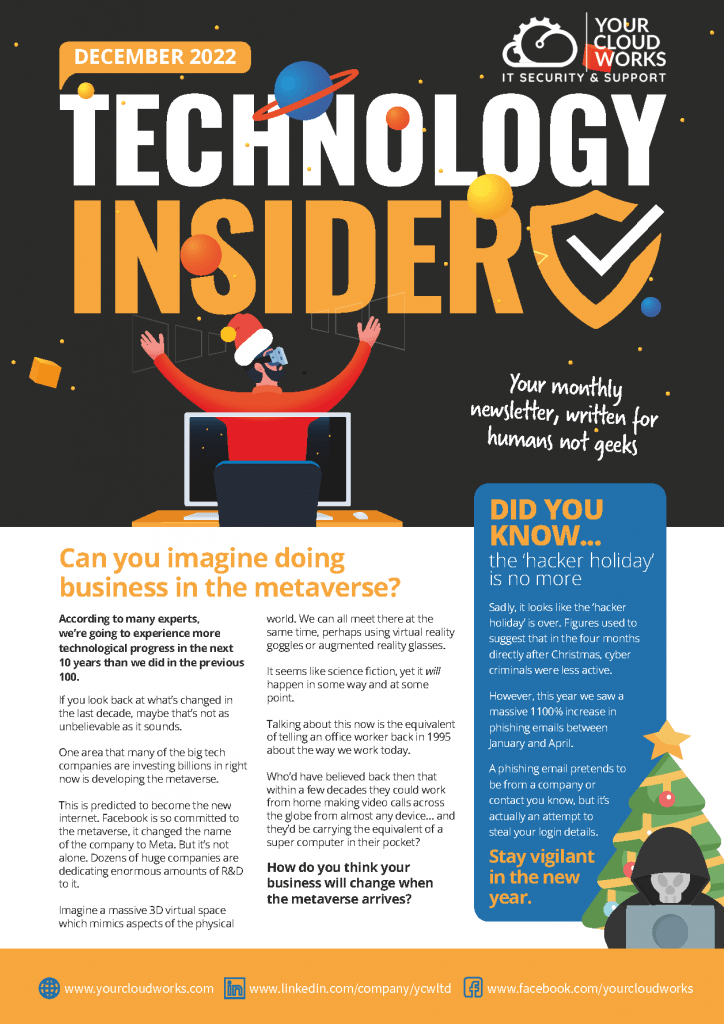
We start this month discussing the Metaverse. Imagine a massive 3D virtual space which mimics aspects of the physical world. We can all meet there at the same time, perhaps using virtual reality goggles or augmented reality glasses. Have a read and let me know if you think it’s time to start thinking about where […]
The next 10 years: 8 tech trends you’ll need to be ready for

December is a month when many of us will be taking some time to plan for the year ahead. But, just for today, instead of looking at your forecasts for the next 12 months, I’d like you to take some time to think about what’s coming up over the next 10 years. Especially when it […]
Boost your business’s Wi-Fi speed

Zero trust: The perfect security setup? Or a productivity killer?
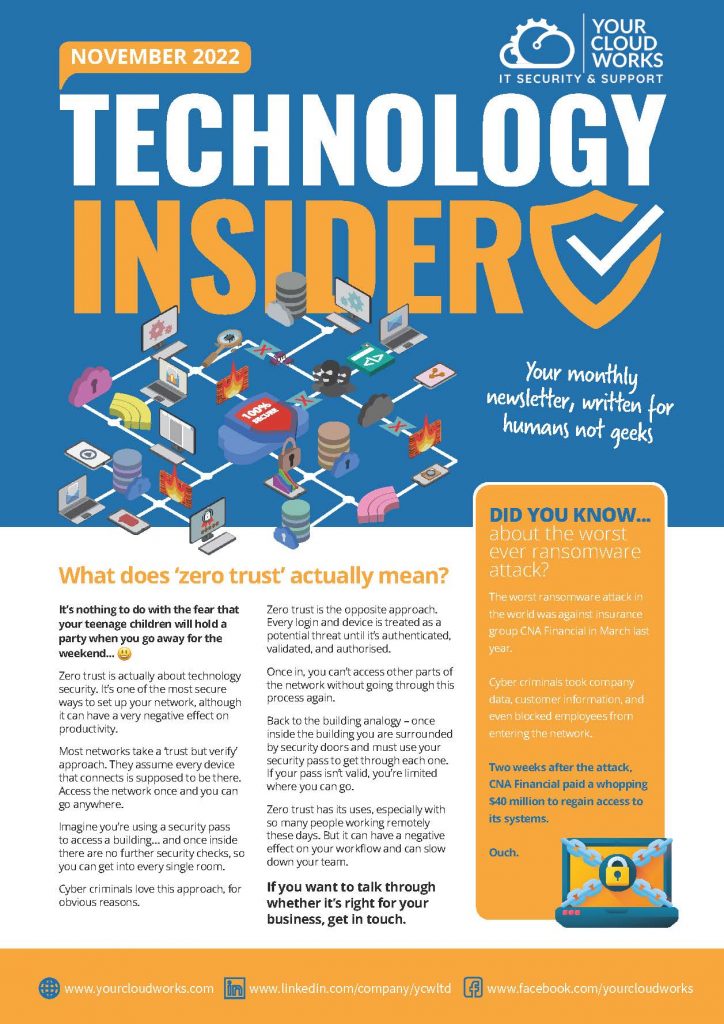
We start this month discussing something called zero trust. This is a way of operating your network that treats every device and login as a threat until proven otherwise. Which is great for security but can have a negative effect on productivity. Have a read, and let me know if you think it’s time to […]
How to get faster Wi-Fi in your office and for remote workers
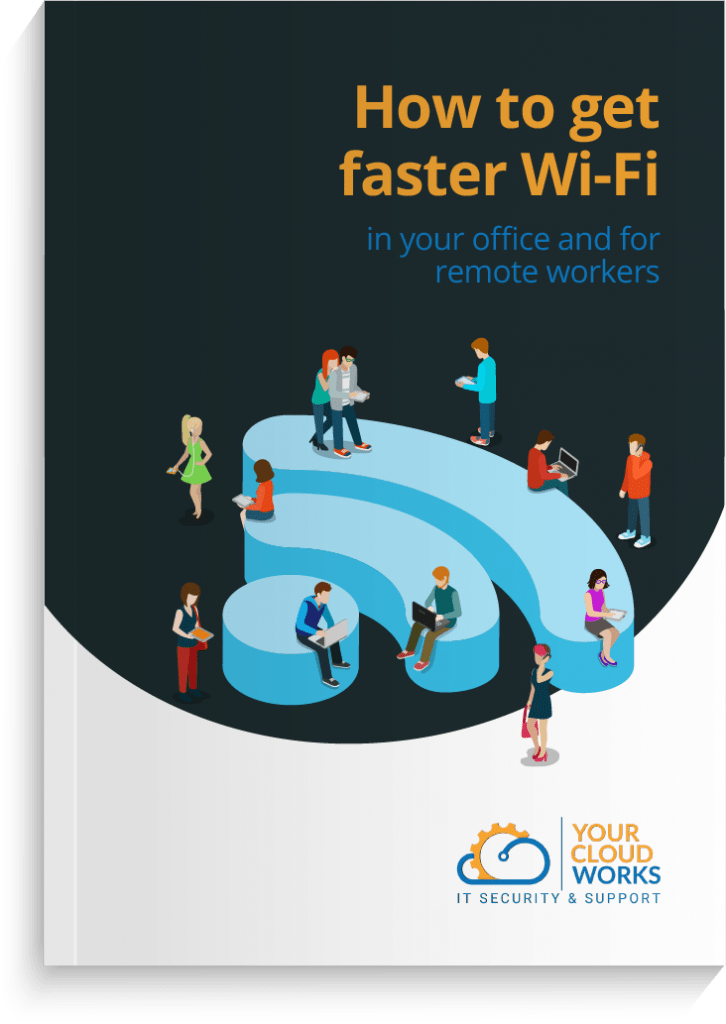
Let’s list the basic essentials for life: Air, water, food and fast Wi-Fi. If you have teenagers you’ll know that last one is only just beaten by air… We rely on Wi-Fi every day for: Basic communication Accessing our applications Storing and accessing data Keeping our devices up-to-date and safe Giving customers a great experience […]
Have you updated your Microsoft Edge browser to version 105?
Have you updated your Microsoft Edge browser to version 105? It now has an improved security mode #microsoft #EdgeBrowser #update
Are you an Excel whizz, or a spreadsheet beginner?
Are you an Excel whizz, or a spreadsheet beginner? These Excel productivity hacks are sure to help you work faster and smarter #Microsoft #ProductivityHack #Excel
Are you ever tempted to monitor how productive your WFH staff are?
If you have remote workers, are you ever tempted to monitor how productive they are? Microsoft’s CEO thinks it’s a very bad idea #WFH #Microsoft #EmployeeMonitoring
How much do you know about ransomware?
How much do you know about ransomware? Could you tell the difference between ransomware fact and fiction? Here are 5 common ransomware myths #ransomware #CyberSecurity #CommonMyths
Did you know you can ask your smart speaker to play spooky music?
It’s nearly Halloween. Did you know you can ask your smart speaker to play spooky music? Or get Alexa to randomly scream at people? #FunFriday #Alexa #HalloweenAI
The internet as we know it turns 40 on the 1st of January
The internet as we know it turns 40 on the 1st of January. What do you think is in store for the next 40 years? And how did we ever manage without it? #HappyBirthday #TheBig40 #ThrowbackThursday
Stop! Watch this password manager video today.
Do you know the three most important things you should look for in a password manager for your business? Our latest video has the lowdown #PasswordManager #CyberSecurity #VideoGuide
A bug in the Chrome browser…
A bug in the Chrome browser could add things to your clipboard without you realising. Update now and be careful what you’re copying! #Chrome #Google #ClipboardBug
Do you log into your network remotely?
Do you log into your network remotely? Most businesses with remote workers aren’t as safe as they think. Ask us about the best ways to secure your data. #RemoteAccess #DataSecurity #WFH #AskUsAnything
We’re already hearing rumours about the launch of Windows 12
It’s just a year since the launch of Windows 11 and we’re already hearing rumours about the launch of Windows 12. Want to know the latest? #Windows12 #Microsoft #TechUpdate
66% of organisations are spending more on Software as a Service apps
66% of organisations are spending more on Software as a Service apps (software that works in your browser) – but not enough are keeping them secure #SaaS #SoftwareAsAService #CyberSecurity
Are you with the 41% that take encryption seriously?
More businesses than ever are using strong encryption methods to help secure their sensitive data. Are you with the 41% that take encryption seriously? #encryption #DataProtection #CyberSecurity