Welcome to the Your Cloud Works News Page!
Stay informed with the latest updates and developments at Your Cloud Works through our dedicated News Page. Here, you will find real-time information on our newest services, company milestones, and important announcements. Whether we’re launching innovative solutions, celebrating achievements, or expanding our offerings, this is the place to stay connected with everything happening at Your Cloud Works.
Our News Page is designed to keep you in the loop with concise and timely updates. We understand the importance of staying current in the fast-paced tech world, and our goal is to ensure you have access to the latest information about our company and its initiatives. Explore our news articles to learn more about how we are continuously evolving to serve you better and support your business with cutting-edge technology solutions.
5 August 2024
We are thrilled to announce that several of our team members have recently achieved significant milestones by earning various Google Workspace certifications. These credentials reflect their dedication to excellence and[..]
29 July 2024
🔒 Understanding the CrowdStrike Outage: A Guide for all concerned Business Owners and Managers 🔒 (This is not a jump on the bandwagon post, take a look at our guide[..]
15 July 2024
We are very proud to announce Your Cloud Works are crowned Best IT Security & Support Services Provider 2024. Third year in a row. Very humbled.
[..]16 January 2024
We are very proud to announce we are winners in the category of, IT Security & Support Services Provider of the Year (UK) 2024 in the International Elite 100 Awards.
[..]26 October 2023
We are very proud to announce Your Cloud Works are crowned Best IT Security & Support Services Provider 2023. Third year in a row. Very humbled.
[..]14 February 2023
We are very proud to annouce winning in the Corporate Vision Security Awards. Winner of Leading IT Security & Support Packages in Milton Keynes 2023.
[..]29 March 2022
We are very proud to announce Your Cloud Works are crowned Best IT Security & Support Services Provider 2022. Second year in a row.
[..]15 March 2022
What a year, another nomination and award for IT Security Specilists of the Year 2022 – United Kingdom
[..]22 December 2021
What a year and what a way to finish it off……we were nominated and only went and won Best IT Security & Support Services Provider 2021.
[..]14 December 2020
Google has experienced a major outage today leaving many frustrated users unable to access services including Google search, Gmail, Google Drive, Google Sheets, and YouTube. Reports started to be reported[..]
15 February 2018
The Your Cloud Works team are proud to announce that we have been awarded the Cyber Essentials certification. Cyber Essentials is the government scheme for businesses to prove their commitment[..]
15 January 2018
One of the crucial roles of being your organisation’s G Suite Admin is the control of settings for the domain and organisational units (OUs). With some new changes to the[..]
15 January 2018
When team members spend more time collaborating effectively on the same document, without having to worry about which versions are floating around, productivity soars. That is why Google developed powerful[..]
23 May 2016
Last week at Google’s annual conference for developers, Google I/O, it announced that Android applications and Google Play (the most popular app store in the world) to will be coming[..]
11 April 2016
Google Classroom, a paperless assignment workflow application, helps teachers and students communicate and learn together, has recently been improved with the inclusion of a new polling feature. This can help[..]
7 April 2016
The Google Drive plug-in for Microsoft Office was launched last July, making it simple and easy for users with Office for Windows to access their Work, Excel and PowerPoint files[..]
1 April 2016
Enterprise software can often be complex and difficult to navigate. Unlike consumer software which has gravitated towards simplicity. Google, therefore believes that, Google Apps Admins should have an Enterprise Mobility[..]
The Danes
2 Reindeer Court
Potterspury
NN12 7FB
Company Reg No. 07452136
VAT Number: GB102703663