PowerToys is a suite of utilities designed to make your life easier – and no, it doesn’t come with a cape, though it should.
Bet you’ve been here: You desperately need to copy a piece of text, but it’s simply not selectable. Perhaps it’s an error code in a pop-up message or a key piece of information on a website.
Frustrating, isn’t it?
Guess what? There is a solution, and it lies within the mighty realm of Microsoft PowerToys.
PowerToys is a suite of utilities designed to make your life easier – and no, it doesn’t come with a cape, though it should.
One of these utilities is the Text Extractor module. This little tool is like a magic wand for unselectable text. All you need to do is ensure that the Text Extractor is enabled (check this by clicking on the PowerToys system tray icon and moving the Text Extractor toggle to the ‘On’ position).
To summon this tool use the shortcut Windows + Shift + T. However, if you find this combination as awkward as trying to shake hands with an octopus, you can change it to something more comfortable in the Text Extractor section of PowerToys.
And there’s more. If you’re multilingual and have more than one language configured on your computer, you can choose which one Text Extractor should use by default. Simply select your preferred language from the drop-down menu in the Text Extractor section.
Once you’ve pressed the Text Extractor keyboard shortcut, a floating toolbar will appear at the top of your screen. This is your gateway to text capture options. You can even choose how your captured text will be formatted – as a single line or as a table.
After you’ve drawn your selection box around the text, it will be whisked away to your clipboard, ready for pasting. Just press Ctrl + V to paste the text into your desired location – whether that’s a word processor, a messaging app, or even an email to your favourite IT expert (that’s me, in case you were wondering).
So, there you have it – a simple solution to a frustrating problem. Where there’s a will, there’s a way… and if you need help finding any more cool tricks, get in touch.
#MicrosoftPowerToys #TextExtractor #ITTips
Ever felt like your team is becoming disconnected from the company culture?
In this era of remote work, have you ever felt like your team is becoming disconnected from the company culture?
You’re not the only one.
The challenge of keeping remote workers connected to our shared goals and values is one that many employers are struggling with.
Recent data paints a concerning picture: A growing chasm between remote workers and their sense of purpose within the company. This disconnect can lead to a transactional, ‘gig-like’ relationship, threatening the very loyalty that holds our teams together.
But there’s no need for despair. Enter Microsoft Teams, a beacon of hope in these challenging times. Why Microsoft Teams, you might ask? It’s an indispensable tool for remote work, much like a compass for a ship at sea.
Microsoft Teams ensures smooth sailing for your day-to-day operations. From quick catch-ups to major meetings, Teams serves as your central communication hub.
There’s also Viva Engage. Have you tried it? It’s Microsoft’s enterprise social network, formerly known as Yammer. This tool is the perfect complement to Teams, designed specifically to bolster employee engagement.
According to a recent study, nearly half (48%) of companies are already using enterprise social apps, while 26% are utilising team-building apps.
These digital platforms build communities across roles, departments, and even countries, allowing remote workers to feel part of the larger whole.
But let’s not forget that technology alone isn’t the solution. It’s how we use these tools that truly matters. And of course, encouraging face-to-face conversation where possible is also a big help.
How do you make sure your remote workers remain engaged?
#MicrosoftTeams #RemoteWork #CompanyCulture
Could games at work really be productive?
What if I told you that the secret to boosting productivity at work might just lie within… Candy Crush Saga? Yes, you read that right.
New research conducted by King, the parent company of Candy Crush Saga, has found that playing games during work hours could potentially make employees more productive.
Surprised? So was I.
According to the study, more than two-thirds (69%) of office workers play games on their phones during working hours. And about a third of them claim it helps them refocus (34%) or de-stress (30%).
Up to 70% of Gen Z workers are concerned about their boss’s perception. Yet, the data suggests that regular breaks, including those spent gaming, could be beneficial for productivity.
Only around 37% of office workers take regular breaks, and a mere 59% of Boomer workers take their full lunch break. Compare this with 81% of Gen Z workers taking their full break, and you start to see a pattern.
Now, I’m not suggesting we all become professional Candy Crush players (although how fun would that be?), but this research does highlight the need for different working methods. A career expert, quoted in the study, rightly points out that us humans cannot always give 100% effort. We need time to relax and recharge. And if a quick game of Candy Crush does the trick, why not?
So, perhaps it’s time to rethink our approach to breaks and productivity? Would you encourage this for your team?
#Productivity #GamingAtWork #CandyCrushStudy
OpenAI has just dropped a game-changer: the GPT-4 Turbo.
OpenAI has just dropped a game-changer: the GPT-4 Turbo.
The latest, most advanced iteration of their large language models (LLM), it could again revolutionise how we interact with AI. But what’s all the fuss about?
First off, GPT-4 Turbo is likely to become your favourite AI assistant. It’s been trained on information up until April 2023, an upgrade from its predecessor’s cut-off in September 2021. This means it can now reference events and developments that happened this year.
But it doesn’t stop there. GPT-4 Turbo features a 128,000-token context window – the equivalent of around 300 pages of text. That’s an entire novel’s worth of conversation you could have without the AI going off on a tangent. Remember that time when Bing Chat expressed its desire to be human? Well, with GPT-4 Turbo, such creepy responses should be a thing of the past.
And the cherry on top? It’s cheaper! At £0.01 per 1,000 input tokens (~750 words) and £0.03 per 1,000 output tokens, it’s three times cheaper than previous versions. Your budget will thank you.
What’s more, GPT-4 Turbo is a whizz at following instructions, supports images, text-to-speech, and even offers DALL-E 3 integration to generate images. Plus, it comes with a new copyright shield, taking legal responsibility for copyright infringement.
However, with great power comes great responsibility. GPT-4 Turbo is more capable than ever, but it’s crucial to stay aware of potential drawbacks. Remember, it’s all our jobs to ensure that this powerful tool is used wisely and ethically.
Are you raring to give GPT-4 Turbo a try?
#OpenAI #GPT4Turbo #AIUpdate
The crown jewel of this latest Winows update is undoubtedly Copilot AI
Microsoft’s latest update for Windows 11 brought us a treasure trove of new features, including a redesigned File Explorer, built-in cloud backup, and even a dark mode for MS Paint (because who doesn’t love painting masterpieces at midnight, right?). But the crown jewel of this update is undoubtedly Copilot AI. It’s like Bing Sidebar on steroids.
Copilot AI offers local actions like switching on dark mode, taking screenshots, and more, all at the click of a button. Sounds cool, right? But what if you’re still on Windows 10?
According to Windows Central, Copilot AI might soon be coming to your rescue too.
Microsoft believes bringing Copilot AI to Windows 10 could help more people harness the power of its AI chatbot. As of September this year, Windows 11 was only installed on 23% of PCs worldwide, while Windows 10 runs on a massive 71% (that rogue 6% are doing their own thing).
An upcoming update will reportedly install Copilot directly onto your Windows 10 taskbar, offering the same seamless experience as on Windows 11.
And we hear whispers of an extension to Windows 10’s end-of-support date beyond 2025…
Microsoft has big dreams for Copilot, hoping it can boost productivity and revolutionise how we interact with computers. But to make this dream a reality, Microsoft needs to show everyone the real value of Copilot – how it can enhance your Windows experience while protecting your privacy and security.
However, let’s not sideline Windows 11. With its sleek design and innovative features, it’s still worth considering an upgrade. After all, who wouldn’t want to be at the forefront of technology?
As of now, Copilot is only available in select regions, but Microsoft plans to expand soon. Keep your eyes peeled.
And if you need help making the move to Windows 11, get in touch.
#Microsoft #CopilotAI #WindowsUpdate
The 21st of November 1969… a date that might not ring a bell immediately.
The 21st of November 1969… a date that might not ring a bell immediately. But it’s a date of monumental importance in the world of technology.
On this very day, 54 years ago, the first permanent link was established between UCLA and the Stanford Research Institute on the ARPANet. And what’s the big deal, you ask? Well, this connection laid the foundation for what we now know as the internet.
Yes, the mighty internet – the backbone of our modern world, the invisible thread connecting us all – was born out of this humble connection.
Think about it. Without this momentous event, would we be able to Google anything and everything under the sun? Could we have survived the pandemic without Zoom meetings and Netflix binges? How would we ever know what our old school friends had for lunch if not for Instagram?
As business owners, we’ve come to rely on the internet more than ever. From reaching out to customers across the globe to managing remote teams, the internet has truly become a lifeline for our operations. Can you imagine running your business without it? I’d rather not!
So, here’s to the birth of the internet! It’s been a wild ride, and the journey is far from over. As we navigate it, let’s take a moment to appreciate how far we’ve come since that first link was established.
And remember, no matter how much technology evolves, it’s the human connections that make it meaningful.
#InternetBirthDay #OnThisDay #TechHistory
Has all your storage space disappeared after upgrading to Windows 11?
Has all your storage space disappeared after upgrading to Windows 11?
You’re not alone!
The upgrade process creates a copy of your previous installation as a safeguard, in case any issues arise during the setup. However, once the upgrade is successful, these files linger around, eating up precious storage space. This can be a huge problem for devices with limited capacity.
How much space are we talking about here? Well, it could be as much as 12GB or more, depending on your previous configuration. Imagine all the photos, videos, and documents you could store with that extra space.
But don’t worry, there’s good news. Windows 11 includes a handy feature that allows you to delete these redundant files and reclaim your space.
Here’s how:
1. Open Settings
2. Click on System
3. Click on Storage
4. Click the Temporary files page on the right-side
5. Clear all the preselected items (if applicable)
6. Check the ‘Previous Windows installation(s)’ option
7. Click the Remove files button
Like magic, all those unnecessary files will be removed, and you’ll have your storage space back.
Of course, I can help if you’d rather someone else take care of it, or if you’re having a bigger problem with storage space. Get in touch. My team can help.
#StorageSpace #Windows11 #upgrade
Generative AI has been a game-changer since OpenAI’s ChatGPT made its debut.
Generative AI has been a game-changer since OpenAI’s ChatGPT made its debut. It can chat like a human, produce images, and even answer our most burning questions. But at what cost?
It uses masses of data scraped from the web, including images published by artists and photographers – without consent or compensation. Sounds unfair, doesn’t it?
Enter Nightshade.
This clever tool, developed by a team of researchers, can ‘poison’ the training data by adding invisible pixels to artwork before it’s uploaded to the web.
The result? It confuses the AI training model, causing it to produce erroneous images. Imagine a dog turning into a cat, or a car morphing into a cow.
Ben Zhao, the professor leading the Nightshade team, believes this could shift the power balance back to artists and serve as a warning to tech firms that disrespect copyright and intellectual property rights.
Nightshade will be open-source when it’s released, so others can refine it and make it more effective. However, it should be used as a ‘last defence for content creators against web scrapers,’ the team advised.
Meanwhile, OpenAI allows artists to remove their work from its training data, but the process has been described as extremely onerous. Making this process easier might discourage artists from using Nightshade, saving OpenAI and others from potential disruption.
Do you think disruption is the answer here, or is there a better solution?
#ArtistsRights #GenerativeAI #Nightshade
40 years ago today, a young man named Bill Gates made a bold promise.
Flashback alert! Today, we’re throwing it back to a time when shoulder pads were all the rage and E.T. was phoning home. Yep, we’re talking about the 1980s – more specifically, the 10th of November 1983.
40 years ago today, a young man named Bill Gates made a bold promise.
With all the confidence of someone who had just finished their Rubik’s cube, he announced the upcoming release of Windows, a fancy new graphical user interface for Microsoft DOS-based systems.
He promised to ship it by April 1984. Let’s just say that deadline came and went faster than a DeLorean at 88mph.
It wasn’t until November 1985 (yes, more than a year later) that Windows 1.0 finally saw the light of day. But hey, all good things come to those who wait, right?
Windows 1 and 2 were like the forgotten middle children of the family. They were there, they did their bit, but it was Windows 3 that really stole the show.
Here’s to 40 years of Microsoft Windows, the software that gave us Clippy, the Blue Screen of Death, and the iconic startup sound that still gives ’90s kids a warm, fuzzy feeling.
#MicrosoftWindows #40Years #TechThrowback
Ever thought of controlling your keyboard and mouse with just a tilt of your head?
Ever thought of controlling your keyboard and mouse with just a tilt of your head? Sounds like sci-fi, doesn’t it? Well, not anymore. Google’s ChromeOS is getting an AI-powered boost that will allow you to do just that.
This new feature will be tucked under accessibility options for cursor and touchpad settings. Once enabled, you can say “bye bye” to your mouse and keyboard, letting your face do all the work.
But how exactly does this work?
We’re still waiting for the official word from Google. But one thing’s for sure, this technological leap could be a game-changer for people with mobility restraints or those who prefer hands-free computing.
Is it comfortable knowing Google is tracking your face? The answer may vary for different people. But let’s not forget, this isn’t Google’s first rodeo in making their devices more accessible. Remember the recent update on Google Maps that introduced a screen reader for blind or low-vision users? It seems Google is on a mission to make technology more inclusive, and we’re here for it.
Chromebooks are known for their user-friendly operating system and praised for their simplicity and productivity prowess. But while we marvel at these advancements, I still wouldn’t recommend Chromebooks for business use. Why, you ask? As impressive as these features are, they’re still in their infancy and can be inflexible. Businesses typically need more robust solutions.
What technology would you like to see made more accessible next?
#Chromebook #accessibility #AI