Can you believe, Wi-Fi 7 is officially on the horizon
Can you believe, Wi-Fi 7 is officially on the horizon. Yep, in just weeks (by the end of Q1) Wi-Fi 7, also known as 802.11be, will step out of the shadows and become the next big thing in the world of wireless connectivity.
Why should you care? Wi-Fi 7 will bring a load of benefits. Especially when it comes to business productivity.
It’ll offer speeds up to a jaw-dropping 40 Gbit/s. That’s nearly five times faster than the already impressive Wi-Fi 6… lightning fast.
Even though Wi-Fi 7 will be the latest thing, you won’t necessarily have to buy new equipment. Routers that already have support for 802.11be will just need a firmware update to upgrade their speed.
Of course, having a Wi-Fi 7 router is fantastic, but your devices need to be compatible. As of now, a few devices like the Xiaomi 13 Pro, Oppo Find X6 Pro phones, and Lenovo Legion Slim 7 laptop already support Wi-Fi 7. And you can bet your bottom dollar that more devices will jump on the Wi-Fi 7 bandwagon soon.
With Wi-Fi 7 around the corner, businesses can look forward to lightning-fast connectivity, enhanced productivity, and smoother operations. It’s really exciting.
Are you looking forward to this upgrade?
#WiFi7 #TechUpgrade #BusinessBoost
Ready to get back into the swing of work?
Ready to get back into the swing of work? Perhaps just one more day off, first… Here’s another new feature that’s going to make your Microsoft Teams meetings smoother and less awkward.
We’ve all experienced this: You’re about to join a call, but you’re not quite sure who’s already on board. Maybe it’s the head of accounts, or maybe it’s just you and a colleague you have nothing in common with.
Microsoft Teams has an update to save you from cringe-worthy moments and precious time wasted.
Introducing the live meeting status. Now, when you’re about to join a Teams call on your mobile device, you’ll be able to see what’s happening before you join the conversation.
You’ll see avatars of the participants who are already in the call. You’ll know if the meeting is being recorded. And you’ll get an idea of the meeting duration, all by checking the details in the Calendar.
This useful update is on its way to both Android and iOS users. It’s still ‘in development’ but it’s scheduled to roll out this month.
Microsoft Teams has been on a mission to make your mobile experience much better. From simplified meeting joins to user-friendly layouts, they’re listening to our frustrations and making the right changes. And it’s making your virtual collaboration as smooth as possible.
If you don’t already use Teams, why not? We can help you get started, get in touch.
#Microsoft #Teams #LiveMeetingStatus
The incredible tech advances that 2023 brought our way
Happy New Year! As we step into 2024, let’s take a moment to reflect on the incredible tech advances that 2023 brought our way that will continue to develop this year. Here are 3 of the best…
1. On-device AI: Artificial intelligence took centre stage last year, with AI-powered services becoming household names. This year, we should witness the rise of on-device AI functionality.
What’s that? Think phones, computers, and electric vehicles powered by AI, generating images from text, real-time translations, and AI assistants… all without needing an internet connection.
2. Generative AI: 2023 was also the year that generative AI took the creative world by storm. From Canva to Apple to Adobe, AI tools transformed content creation without overshadowing the human touch.
The demand for AI-powered workloads is pushing semiconductor companies like Intel, AMD, Nvidia, and Qualcomm to the limits. Brace yourselves for AI-powered computers and chipsets.
3. Your PC’s new best friend, Copilot: News of Microsoft’s Copilot was big in 2023. With a single click, Copilot brings AI assistance to over half a billion Windows 11 users. Think creative support, shopping advice, meeting summaries, and so much more, all at your fingertips.
So, as we welcome 2024, here’s a question for you: What do you think the tech world has in store for us this year?
#Tech2024 #Innovation #AIRevolution
More than 100 billion messages were sent worldwide using WhatsApp on New Year’s Eve 2020
Happy New Year. Do you remember this night three years ago?
We all looked forward to saying goodbye to a challenging year and welcomed 2021 with open arms? I bet you didn’t know that WhatsApp played a starring role in making that night memorable.
More than 100 billion messages were sent worldwide using WhatsApp on New Year’s Eve 2020, setting an incredible new record. This remarkable feat marked the highest number of messages sent in a single day in the app’s 10-year history. Can you believe it?
Of these messages, over 12 billion were picture messages, sharing joy, laughter, and cherished memories in the form of photos and videos.
It goes to show that even in the digital age, we hold onto the tradition of celebrating the arrival of a new year with our loved ones, no matter how far apart we might be physically.
WhatsApp, with its staggering 1.5 billion active users, was acquired by Facebook back in 2014 for a massive $19 billion (a little over £15 billion).
Do you still send New Year’s Eve texts or have you switched to more modern ways of celebrating the occasion, like video calls perhaps? And do you think the astonishing rise in WhatsApp messages on that night in 2020 was due to people missing their friends and family more because of the pandemic?
Whatever you’re doing tonight, have a really great time.
#HappyNewYear #WhatsApp #TextMessage
Remember when the world held its breath for the arrival of the year 2000 and the infamous Y2K bug?
Remember when the world held its breath for the arrival of the year 2000 and the infamous Y2K bug?
It was the late ’90s, a time when floppy disks were still a thing, and the internet was just finding its footing. Among the excitement of a new millennium, anyone responsible for technology was very concerned that a lot of things could go wrong just after midnight on 1st January.
What was this bug all about? It was a computer quirk where systems might interpret the year ’00’ as 1900 instead of 2000. People feared planes falling from the sky, bank accounts vanishing, and their chunky desktop PCs going rogue.
Yes. Really.
But many people who worked in corporate tech roles were pretty chill about it. They spent years prepping systems to avoid the chaos. Some even used the Y2K frenzy for a little tech-savvy humour.
One tech pro set up a remote control to switch off all the lights and the TV at midnight at their New Year’s party. As the clock struck 12, they hit the button, and the lights went out. There were definitely some wide-eyed expressions from people who thought the apocalypse had arrived.
But in reality, Y2K didn’t bring about the chaos everyone feared. Most systems sailed smoothly into 2000 without a hitch. It was a collective sigh of relief around the world.
What do you think would happen if a similar event occurred today? With our increased reliance on technology, it’s intriguing to speculate. Would we handle it with the same level of panic, or have we gained a calm confidence?
One thing’s for sure, technology has come a long way since Y2K, and we’ve learned valuable lessons about preparation and resilience. If you could do with a hand future proofing your business tech, we can help. Get in touch.
#Y2KBug #TechNostalgia #DigitalAdventures
Guess what? Microsoft is giving Notepad in Windows 11 a fresh new update
Guess what? Microsoft is giving Notepad in Windows 11 a fresh new update, and it’s something you may have been waiting for—a character count.
You know when you’re working on a document and it needs to fit within a certain word limit? Now, just like in Microsoft Word, you’ll see a character count at the bottom of your Notepad window.
What’s even better is that it’s versatile. When you select text, the status bar will display the character count for both the selected text and the entire document. No more guessing or manual counting. And if you haven’t selected anything, it’ll show the character count for the entire document, like Word does.
You might wonder why you should even care about Notepad. It’s like that tool you didn’t know you needed until you started using it.
It’s all about simplicity, speed, and versatility. It’s a clean, lightweight text editor that’s perfect for jotting down notes, writing code, or just quickly opening and editing text files. No bells and whistles, just the essentials.
Microsoft is spoiling us with some other cool updates to Notepad too. Earlier this year, they added an autosave feature, which means you can close Notepad without pop-up save prompts.
And while we’re talking about Windows 11, they’re also making improvements to the widgets section of the OS. Soon, you’ll have the option to show widgets and hide the feed of news and articles.
These features are currently being tested, so there might be a few tweaks along the way. But you can expect to see these changes rolling out to Windows 11 in early 2024.
If you haven’t upgraded to Windows 11 yet and want some help, get in touch.
#Windows11 #Notepad #CharacterCount
ChatGPT has been one of the most talked about technologies in 2023.
ChatGPT has been one of the most talked about technologies in 2023. And that’s been reflected with the number of people reading about it on Wikipedia.
It got a whopping 49 million page views on the English version, making it this year’s most popular Wikipedia article.
Here are four ways ChatGPT and its AI peers can supercharge your business in 2024.
Boost productivity: Chatbots like ChatGPT can handle routine tasks, answer common questions, and assist employees, freeing up valuable time for your team to focus on high-impact work.
Enhance customer satisfaction: Chatbots provide instant responses and 24/7 availability, ensuring that your customers get the support they need when they need it. Happy customers = repeat business and referrals.
Engage and educate: Chatbots can engage with your customers and employees, offering personalised recommendations and assistance. They can also serve as knowledge repositories, helping your team access critical information right when they need it.
Scale your operations: As your business grows, chatbots can scale with you. No need to hire and train additional staff; your trusty bots are always ready to lend a virtual hand.
How do you think AI will help your business next year?
#ChatGPT #ProductivityBoost #BusinessAI
Are you making the most of Microsoft Teams for business communication?
You’re probably not working this week. But something to think about for when you go back… are you making the most of Microsoft Teams for business communication? If you’ve been using it for internal team chats and meetings, you’re already ahead of the game. But did you know that you can now send text messages via Teams to anyone, including clients and business partners?
Traditionally, Microsoft Teams was designed for internal team collaboration. With a recent update, they’ve made it super easy to extend your reach and connect with people outside your organisation.
This is really useful. Here’s how it works:
– Open up Teams and click on ‘New Chat’.
– In the ‘To:’ field, type in the phone number of the person you want to send an SMS to.
– In the ‘Add contact name’ field, enter the name of your recipient so it’s easier to identify your chat.
– Compose your message and hit send!
That’s it! It couldn’t be easier.
Your message will be sent to the recipient’s phone number, and they’ll get an SMS from Microsoft Teams. This message will let them know that you want to chat. If they’re interested and want to join the conversation, all they need to do is click the link in the SMS to open Teams via the app.
Now you can seamlessly connect with clients, partners, or anyone you need to collaborate with, all within Microsoft Teams. It’s a great way to streamline communication and stay connected with everyone, no matter where they are.
Give it a try and let us know how it works for your business.
#MicrosoftTeams #SMSMessaging #BusinessCommunication
If you’re unsure which software is the best fit for your business…
Staying on top of tasks, projects, and deadlines can be a real challenge. Want to make it simpler in 2024? You should consider using project management software. Here’s why…
Better organisation
Miscommunication wreaks havoc on your business. With project management software you can ensure everyone in your business is on the same page. These tools offer transparency, allowing teams to update each other on their progress and stay informed about what others are doing.
Better time and resource management
Project management software helps you allocate resources efficiently, set timelines, and track progress. These tools allow you to input resources and track expenses intuitively. A dashboard provides a comprehensive view of ongoing projects, ensuring you stay on top of everything without getting lost in the details.
More accountability
Assigning tasks to team members and making those tasks visible boosts accountability. Most project management apps allow you to set tasks in great detail, ensuring nothing slips through the cracks. Managers can easily monitor project progress without micromanaging, thanks to the data available within the platform. Project management apps bring everything out into the open, promoting a collaborative and accountable work environment.
Mitigating risk
Project management tools often include features for assessing and tracking project risks. While the software itself can’t eliminate risks, having accessible data can make a world of difference in creating strategies to address potential issues.
Improved decision-making
Data-driven decision-making is essential for success in many industries. Project management software excels at integrating data from various sources, allowing for rational, data-led decision-making.
Project management software isn’t just another tool; it could be your secret weapon for staying organised, efficient and accountable.
If you’re unsure which software is the best fit for your business, I can help you find the perfect solution tailored to your needs. Get in touch.
#ProjectManagement #2024 #BusinessTools
The secret to enjoying a guilt-free, work-free break
It’s Christmas Day, and we all know that this time of year is meant for joy, celebration, and just enjoying life with the people we love. But sometimes, work can sneak its way into the festivities.
That’s where your ‘Out of Office’ message in Outlook is a lifesaver. In case you’re unfamiliar, here’s how to sprinkle a little Christmas magic into your inbox:
– Open Outlook
– Click on ‘File’ at the top left corner of the screen.
– Choose ‘Automatic Replies.’
– Now, select ‘Send automatic replies.’
– If you don’t want the messages to go out immediately, check ‘Only send during this time range.’
– Pick the start and end dates for your automatic replies. Make sure they match your Christmas plans.
– Type in your message. You can format the text using the toolbar, or copy-paste formatted text, including hyperlinks.
– Click ‘OK’ to save your message.
– If you want to set a different message for contacts outside your organisation, click ‘Outside My Organisation.’ Type in your message and hit ‘OK’ again.
And there you have it, the secret to enjoying a guilt-free, work-free break. Switch on your Out of Office message, bid adieu to your inbox, and embrace the joy of Christmas with open arms.
From all of us here, we wish you the merriest of Christmases and the happiest of holidays.
#OutOfOffice #Outlook #MerryChristmas